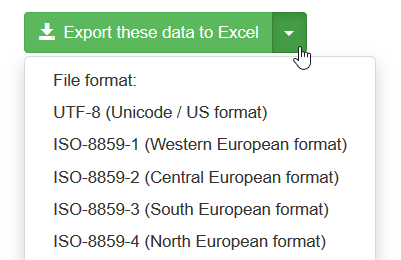How to export data from My DSO Manager ?
From most My DSO Manager screens and reports it is possible to export the data to Excel, with a simple click on this button:

Excel takes by default the columns separator set in your Windows setting, usually ";" for Latin, and "," for English.
If the settings are consistent, the file is opened correctly in Excel. If not, it is necessary to convert it as follows, and select the corresponding field converter:

Click on the image to view the Windows online help:
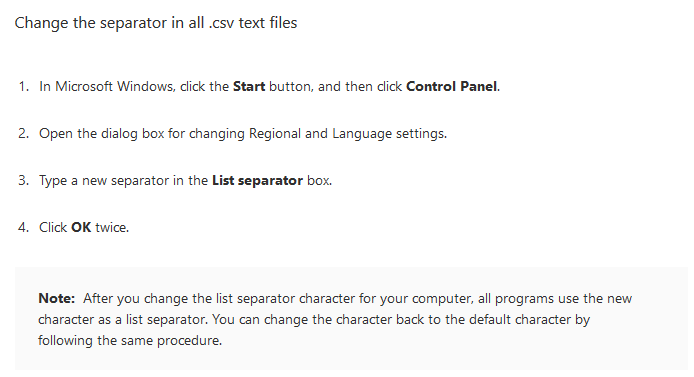
It is also possible to define the data format by clicking on the right arrow:
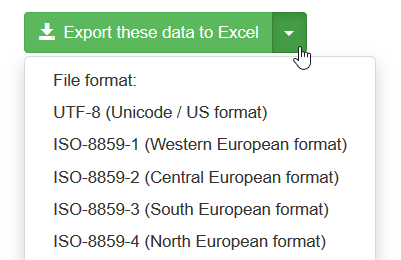
The columns separator is set by the language of your account → for English it is a comma "," for most of other languages a semicolon ";".
Excel takes by default the columns separator set in your Windows setting, usually ";" for Latin, and "," for English.
If the settings are consistent, the file is opened correctly in Excel. If not, it is necessary to convert it as follows, and select the corresponding field converter:

Tip → To avoid this step, you can either change the language of your My DSO Manager account or change your Windows separator preferences.
Click on the image to view the Windows online help:
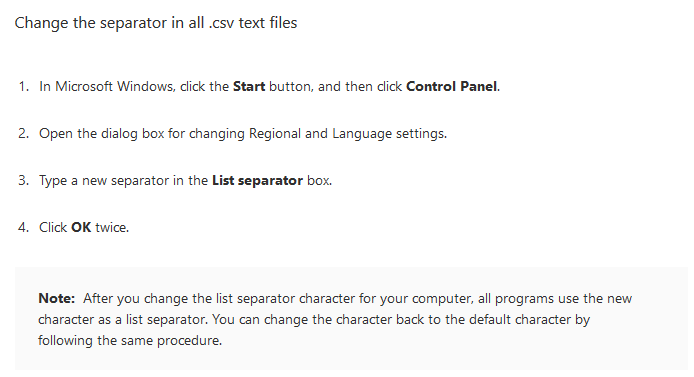
It is also possible to define the data format by clicking on the right arrow: