Online help
Manual import »
How to create your import files with Excel?
When you start with My DSO Manager, uploading items and client files are required.
In order to facilitate the creation of your files and the realization of your imports, we provide you with our examples of CSV files below.
Download the files here after and fill them with your data in
→ Need help: How to create your CSV files with
- Items file : download the template
Required columns- Company / Customer code
- Item No: must be unique by calendar year. If this is not the case, another « unique identifier » field should be used.
- Issue date (recommended format : yyyy/mm/dd or dd/mm/yyyy)
- Due date (recommended format : yyyy/mm/dd or dd/mm/yyyy)
- Initial amount inc. Tax
- Item type: here you can insert directly the item types of My DSO Manager or the one of your accounting tool and set the correspondence with the item types of My DSO Manager on your first import (this second method is simpler because the setting is to be done only once).
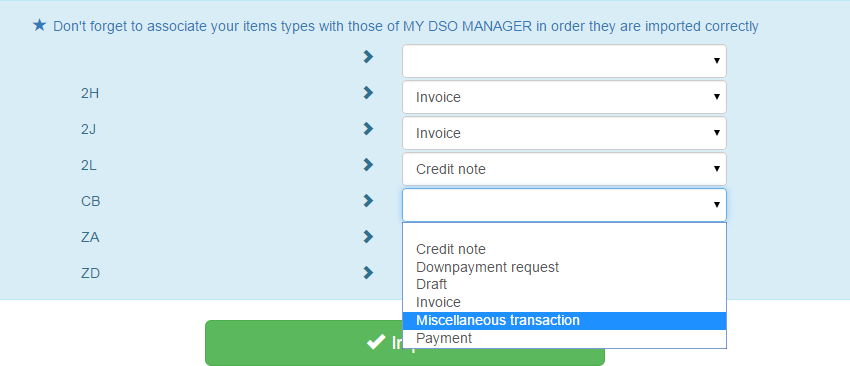
If you do not have item types, the data will be imported with the following rule: debit amount = invoice, credit amount = payment
- Clients file : download the template
Required columns:- Company / Customer code
- Company / Business name
- Contacts file : download the template
Required columns:- Company / Customer code
- Name
The columns that have an asterisk (*) are the required information in order My DSO Manager works. The lines without these mandatory fields will be excluded during the import.
← Back : Online help » Various questions