Online help
Collect in My DSO Manager »
What are the interactive e-mails and how to activate them?
The interactive emails allow your clients to directly access their account status via a link integrated into your emails reminder. This functionality facilitates communication and optimizes client account management.
Interactive emails offer your clients the possibility to:
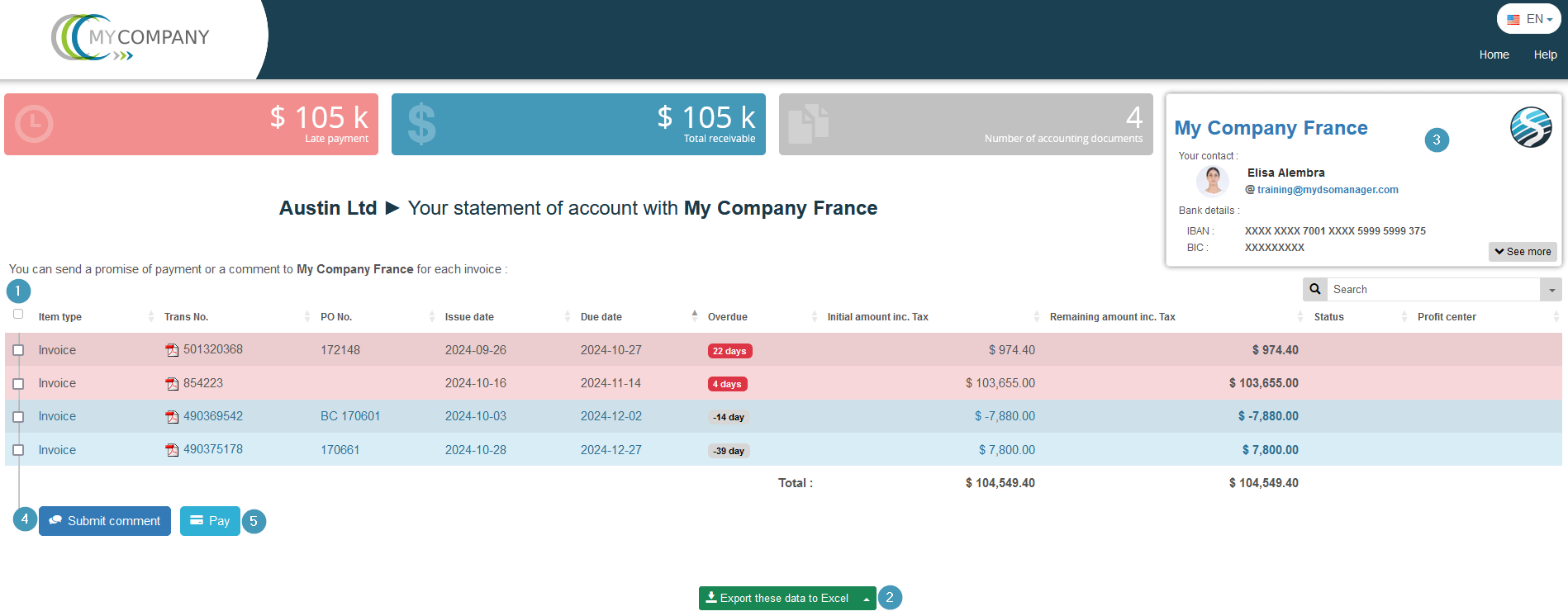
There are three ways to activate this feature:
Solution 1 On the customer file
On the customer file, click on the button and then on the dedicated field
Solution 2 In bulk for a selection of clients
This option is ideal if you want to activate interactive emails for a list of clients based on certain criteria. To do this, go to the Search tab, enter your search criteria, select the clients, and activate emails:
tab, enter your search criteria, select the clients, and activate emails:

Solution 3 From AI Search & Assign, to activate interactive emails by default or according to your own criteria.
Interactive emails will be activated for any new client according to the automatic assignment tasks defined or, if no assignment is applied, the default one. This setting can be configured in the Admin tab, IA Search & assign , under Interactive Emails or Default section:
, under Interactive Emails or Default section:
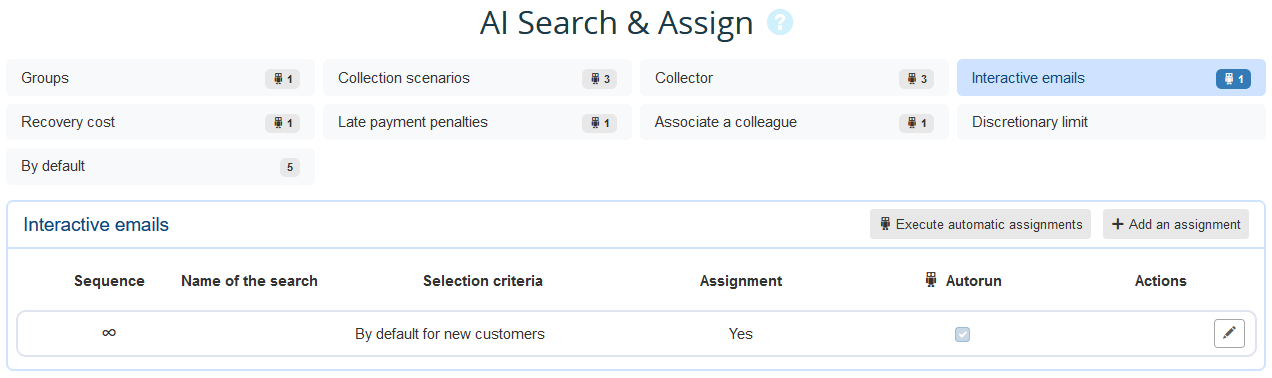

If you want to give your client access to the interactive page without integrating an account statement, use the#interactive_page_button tag:
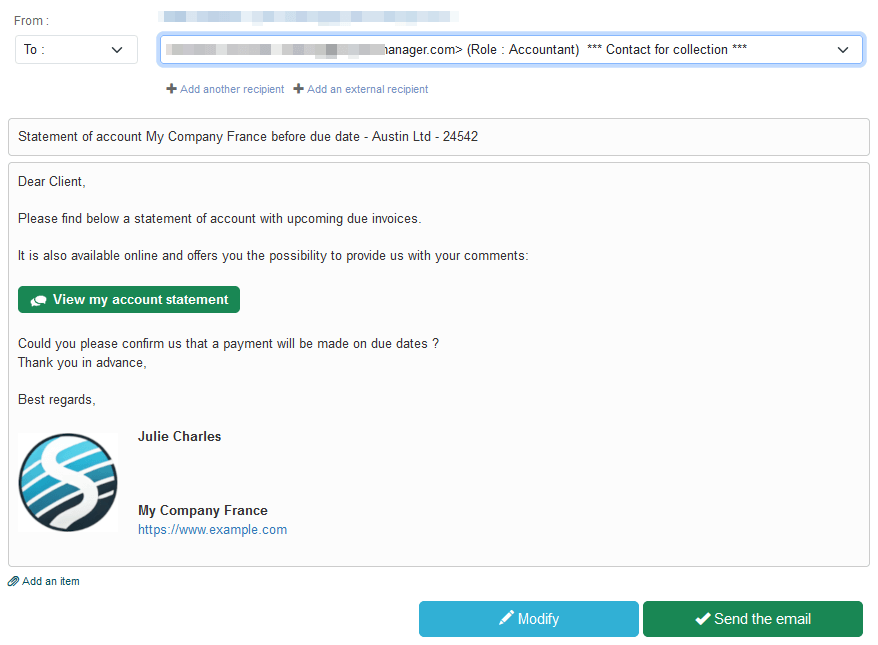
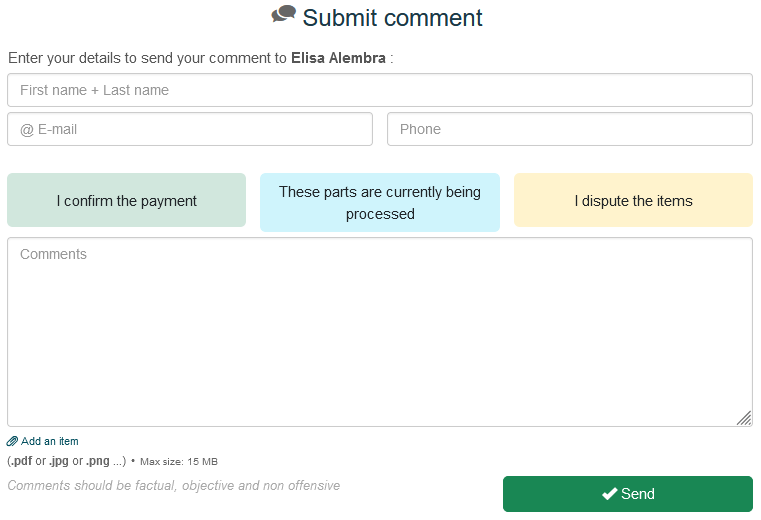
→ From the Collection tab, in Pending Comments section:

You will find four distinct colored tags:
→ From the client file:
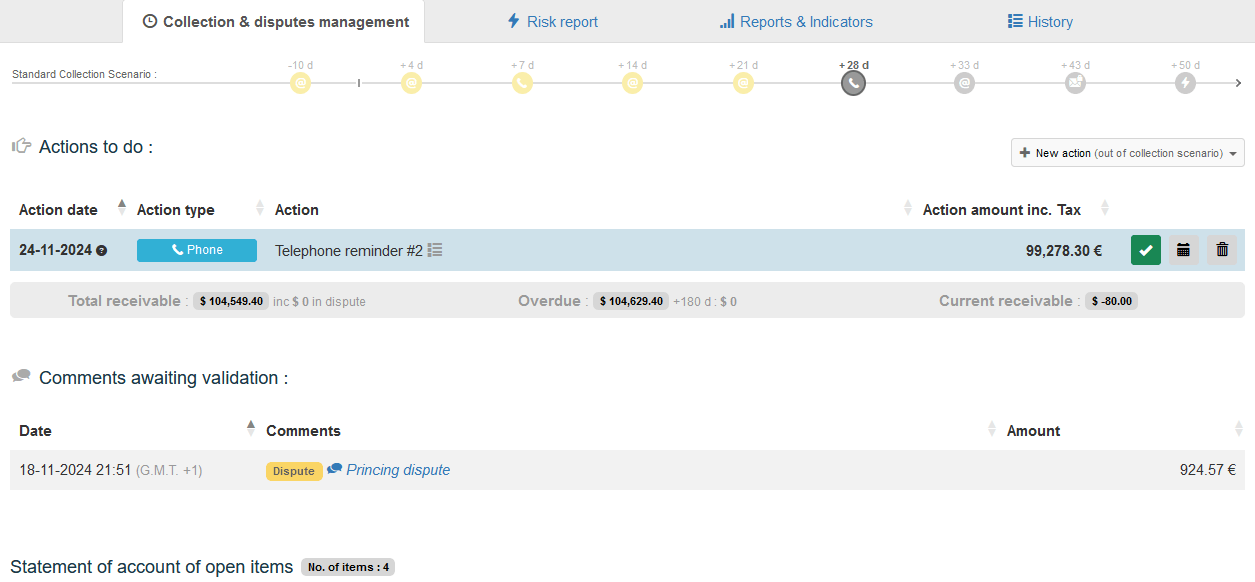
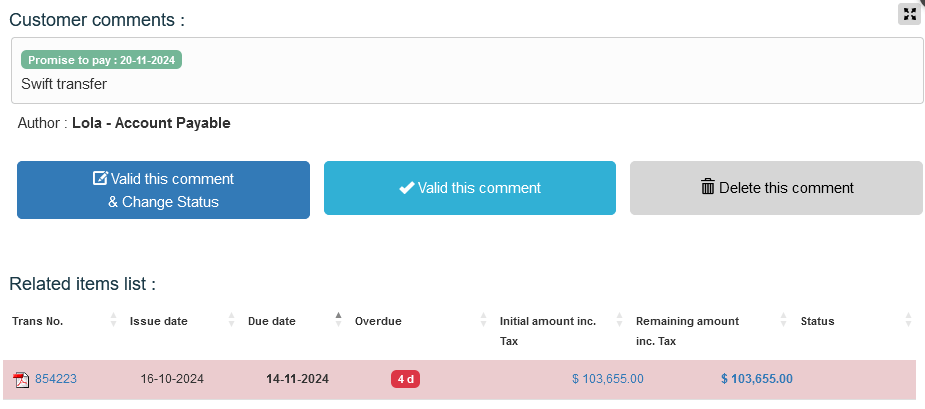
1. What are the interactive emails?
Interactive emails offer your clients the possibility to:
- Check their account status: View the list of outstanding invoices, their status, and download invoices in PDF format if your account is linked to your EDM. (contact us to set-up the EDM link)
- Export data: Obtain the list of items in
 Excel format
Excel format - Access to your company information: View your company's details, contact details for the person responsible for their account, as well as legal and banking details to facilitate payments (details provided in My Account
 ).
). - Interact directly with the collector: Send comments on each invoice, report a dispute, make a payment promise, or raise an issue and share documents. These comments are sent to the collector, who can validate them so that they can appear in the history of the concerned items.
- Make payments: The client can make a payment if your account is linked to a payment connector
 .
.
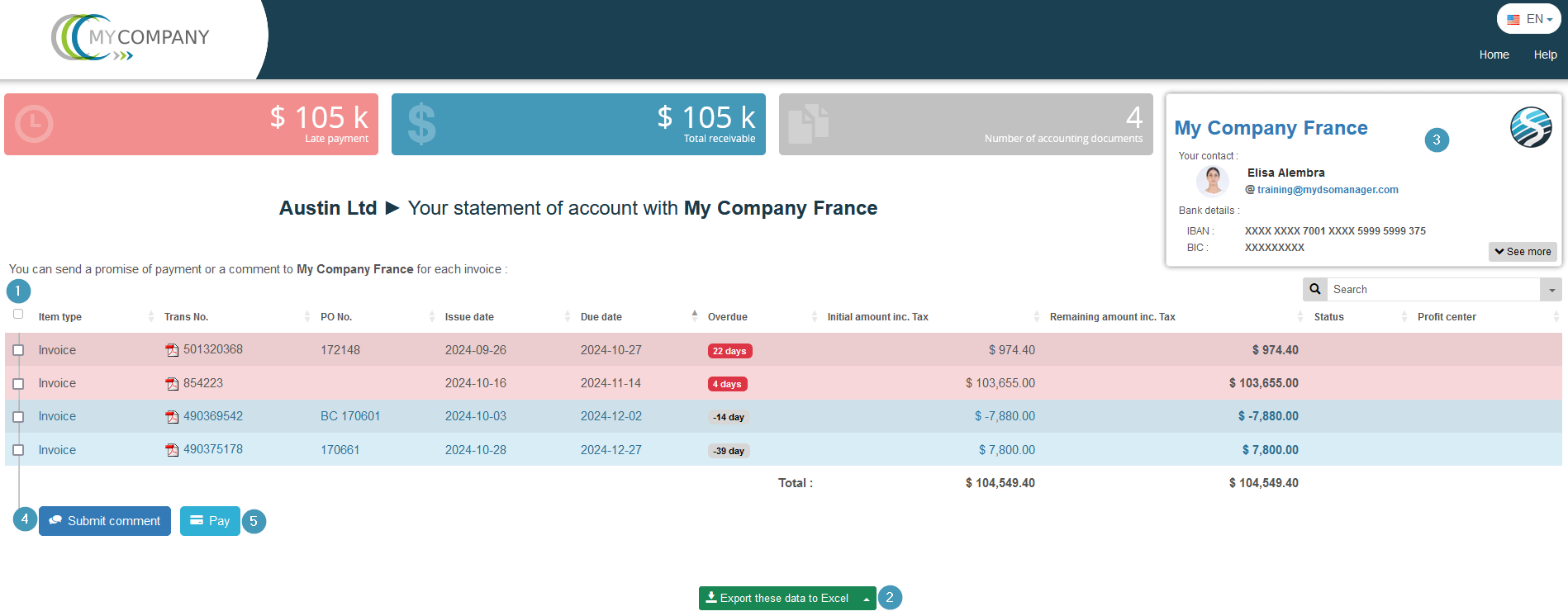
If no collector is assigned to the client, the email will be sent by default to the platform administrator.
2. How to activate the interactive emails?
There are three ways to activate this feature:
Solution 1 On the customer file
On the customer file, click on the button and then on the dedicated field
Solution 2 In bulk for a selection of clients
This option is ideal if you want to activate interactive emails for a list of clients based on certain criteria. To do this, go to the Search

Solution 3 From AI Search & Assign, to activate interactive emails by default or according to your own criteria.
Interactive emails will be activated for any new client according to the automatic assignment tasks defined or, if no assignment is applied, the default one. This setting can be configured in the Admin tab, IA Search & assign
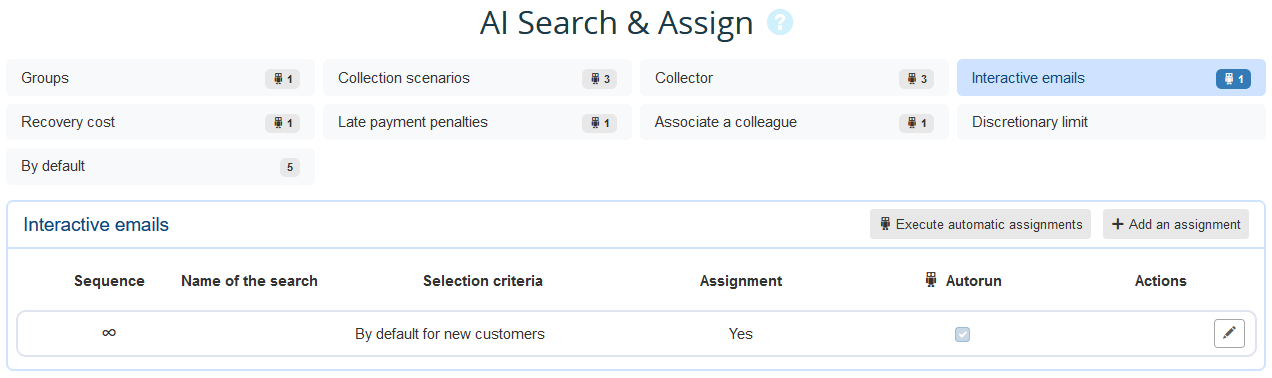
Once done, account statuses included in emails reminder will be interactive
Your clients are invited to click on the item number for more information and leave a comment, enabling them to interact with you through My DSO Manager:
If you want to give your client access to the interactive page without integrating an account statement, use the
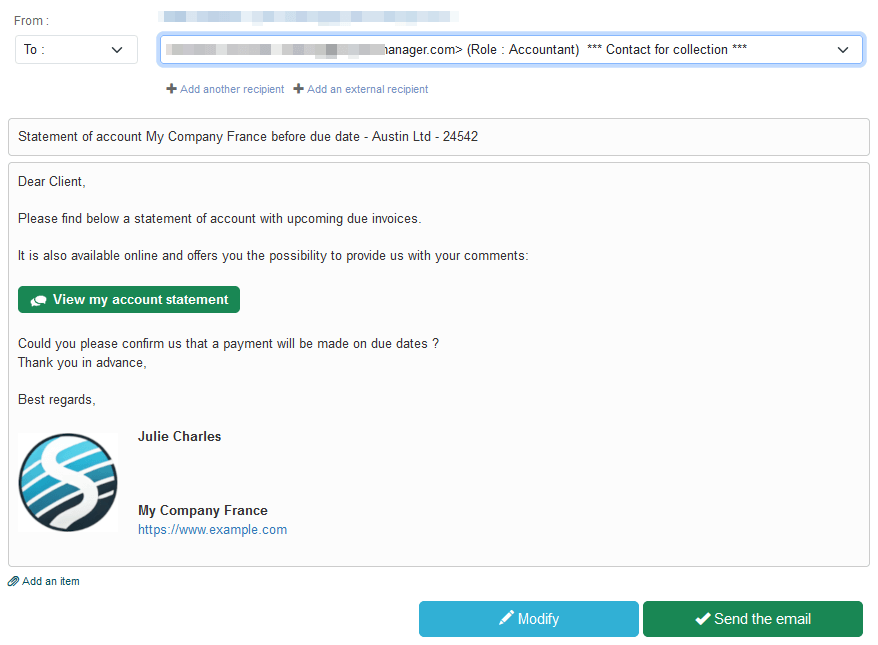
Take care not confuse interactive emails - intended for your clients, with internal interactive emails - intended for your colleagues, redering internal comments on your items visible!
→ For more information: What is internal interactive follow-up?
→ For more information: What is internal interactive follow-up?
3. How to qualify and process feedback through interactive emails?
Feedback qualification:
When clients submit a comment via the interactive page, they can:- Specify its status by selecting one of the following options:
- Promise to pay: Indicates that a payment is planned or in progress.
- On going: Indicates that an action is pending on the client's side.
- Dispute: Highlights an issue requiring resolution (e.g., incorrect invoice, undelivered product).
- Add a comment
- Attach a document
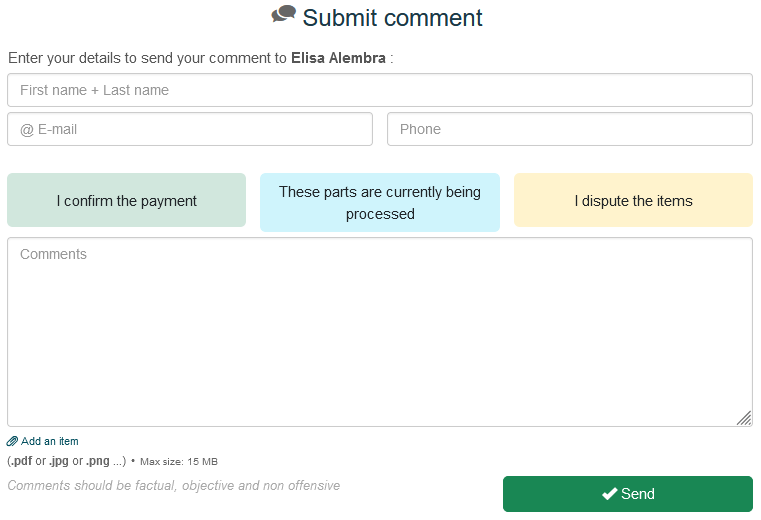
Feedback organization:
Comments submitted via the interactive page are notified by email to the collector's account and are directly visible in My DSO Manager:→ From the Collection tab, in Pending Comments section:

You will find four distinct colored tags:
- Red: Total number of pending comments for validation
- Green: Number of comments linked to a payment promise
- Blue: Number of comments indicating an action in progress by the client
- Yellow: Number of comments notifying a dispute
→ From the client file:
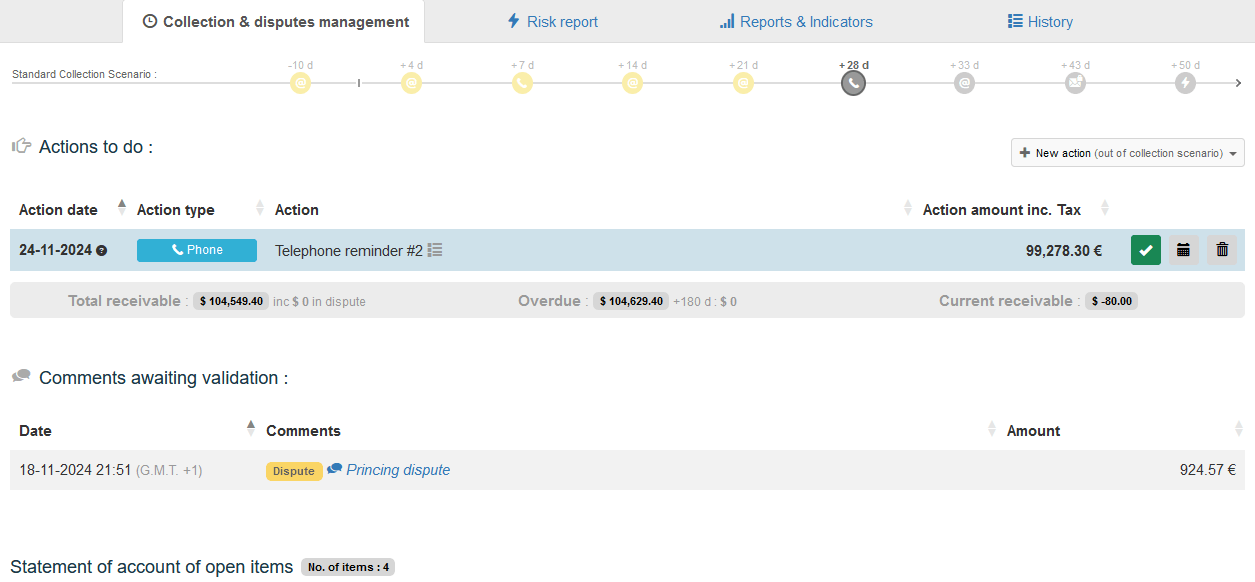
Feedback processing:
The collector has the possibility to:- Validate the comment submitted by the client, then qualify the items based on the response, and create the next follow-up action:
- Promise to pay: Validate commitments and monitor associated payments.
- On going: Follow up with the client if necessary to obtain updates or confirmations.
- Dispute: Analyze the documents or the explanations provided and interact with the client to resolve the issue quickly.
- Validate the comment, which will be viewable from the client's account status by hovering over the icon
- Delete the comment if it is irrelevant
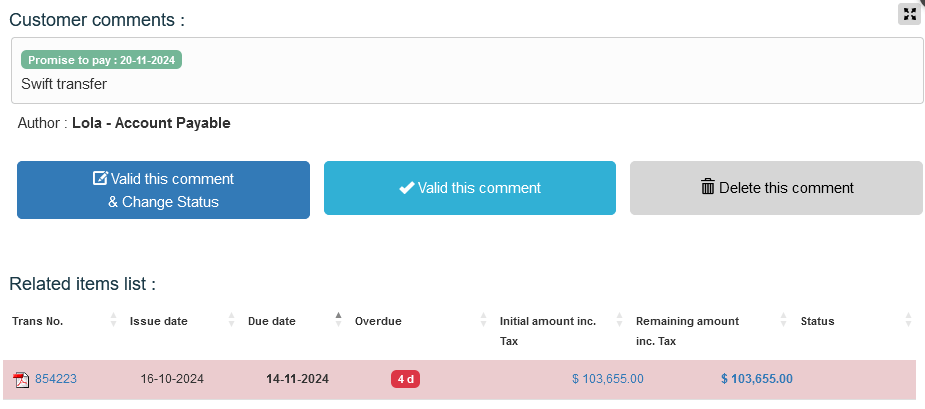
For optimal management:
- Regularly check the pending comments tab for optimal qualification and management of your collection.
- Filter the dashboard to prioritize your actions through multi-column search.
- Encourage your clients to attach supporting documents or detailed explanations to speed up the processing of their feedback
← Back : Online help » Various questions