Online help
Collect in My DSO Manager »
What is a Group and how to assign it to your customers?
It is possible to create groups of clients according to your criteria: customer's typology, country, level of outstandings, risk, etc.
Groups allow to:
There are two methods to create and assign a group to your clients:
From the Settings tab - Manage clients groups click on the blue button + Create a group
click on the blue button + Create a group
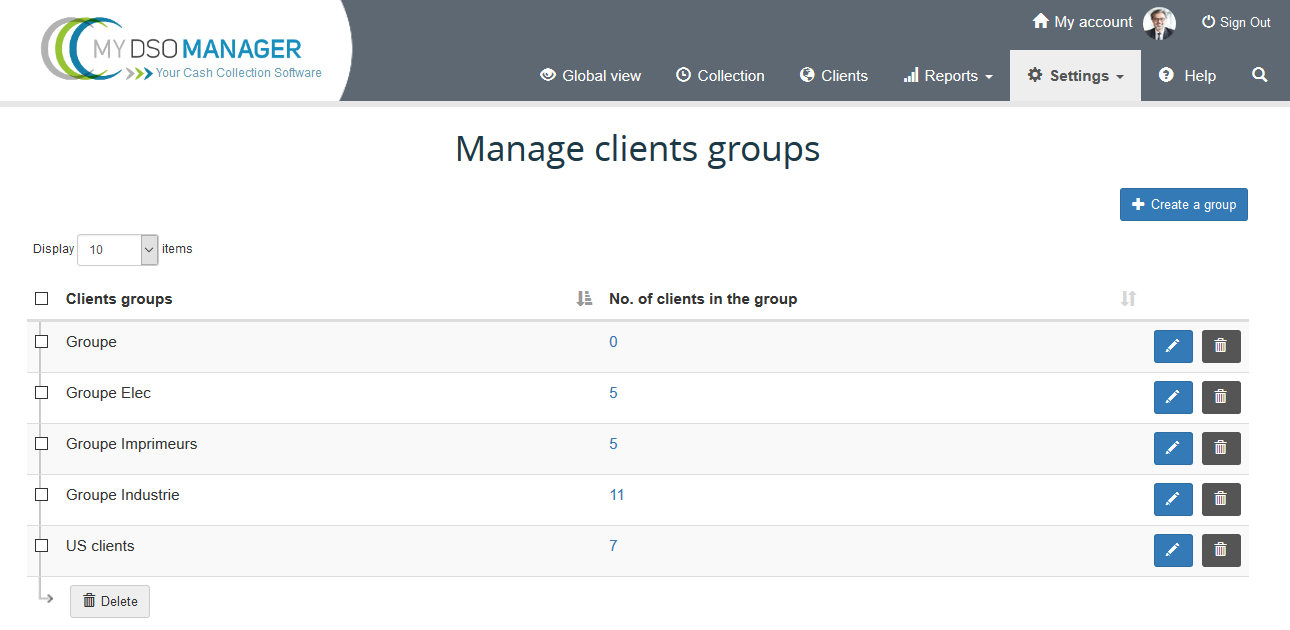
You can then associate your clients to a group in several ways:
Solution 1 In mass on a client selection
This option is to be preferred when you want to modify the group of a list of clients according to certain criteria. To do this, go to the « Clients » tab, fill in your search criteria, check the clients and assign them to the desired group and click on the « Add » button.
tab, fill in your search criteria, check the clients and assign them to the desired group and click on the « Add » button.
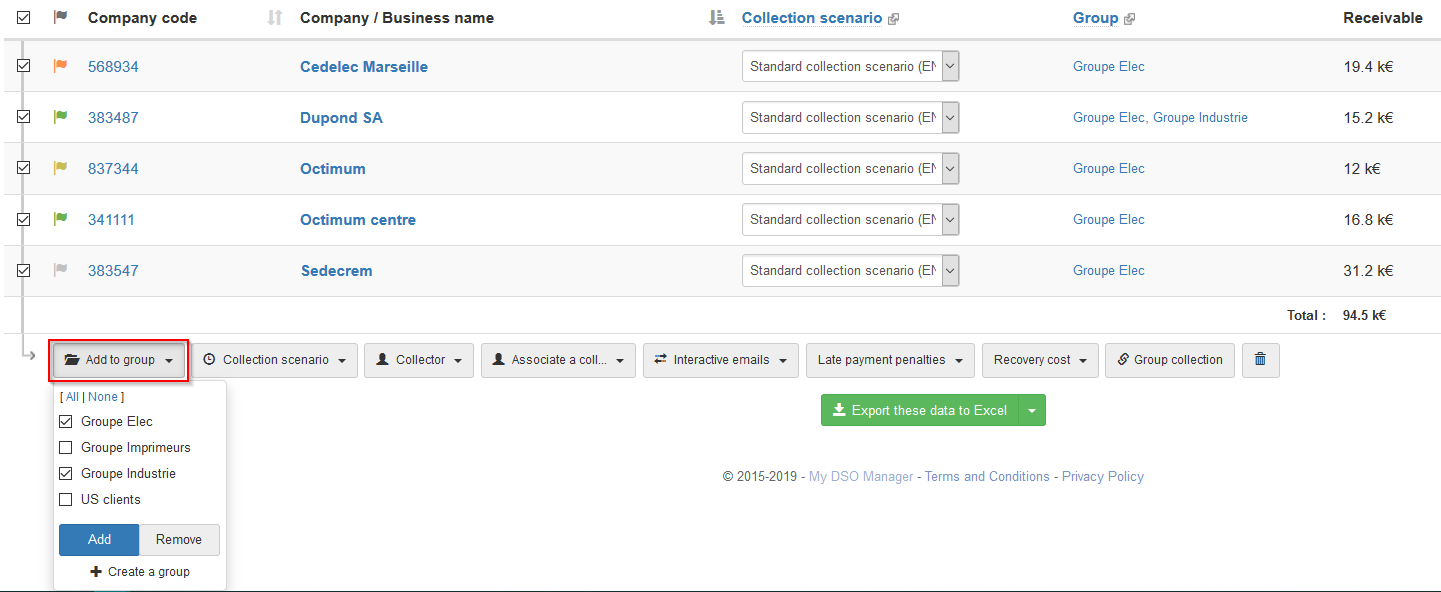
Solution 2 In the client file
Click on the « Group » zone or edit your client using the small blue pen, then check the desired group(s):
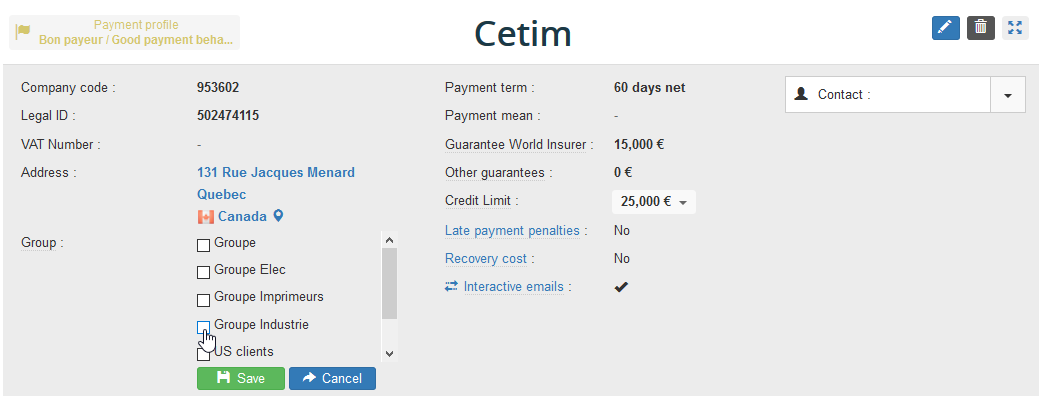
Group will be assigned to all new customers based on the defined automatic assignment tasks. This set up has to be done from Setting, AI Search & Assign , tab Group :
, tab Group :
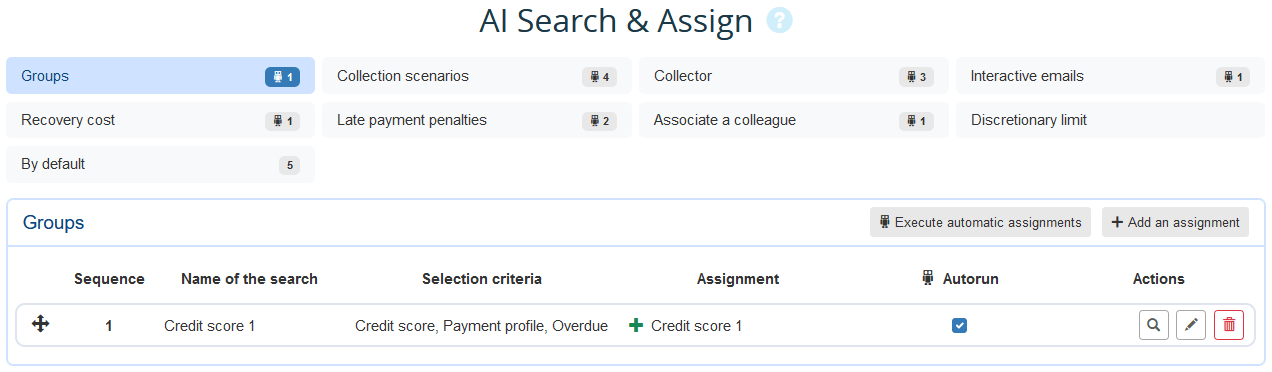
→ For more information: Assign customers' groups automatically via AI Search & Assign
When this information is available in your ERP, it is possible to associate clients to groups when importing the client data. The import can assign multiple groups to an account.
→ For more information : How to import your customers master data?
Groups allow to:
- get dedicated reports (DSO, dispute, risk, etc.),
- filter your collection agenda,
- assign a specific collection scenario, etc.
There are two methods to create and assign a group to your clients:
1. Manually create your clients groups
From the Settings tab - Manage clients groups
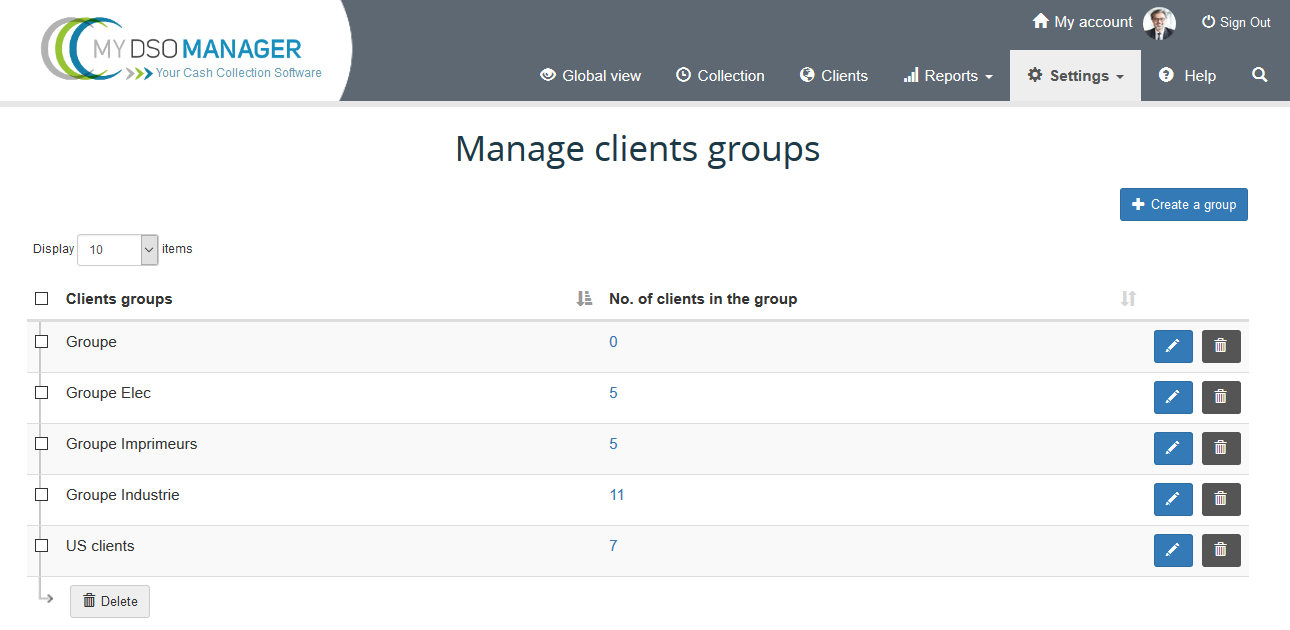
You can then associate your clients to a group in several ways:
Solution 1 In mass on a client selection
This option is to be preferred when you want to modify the group of a list of clients according to certain criteria. To do this, go to the « Clients »
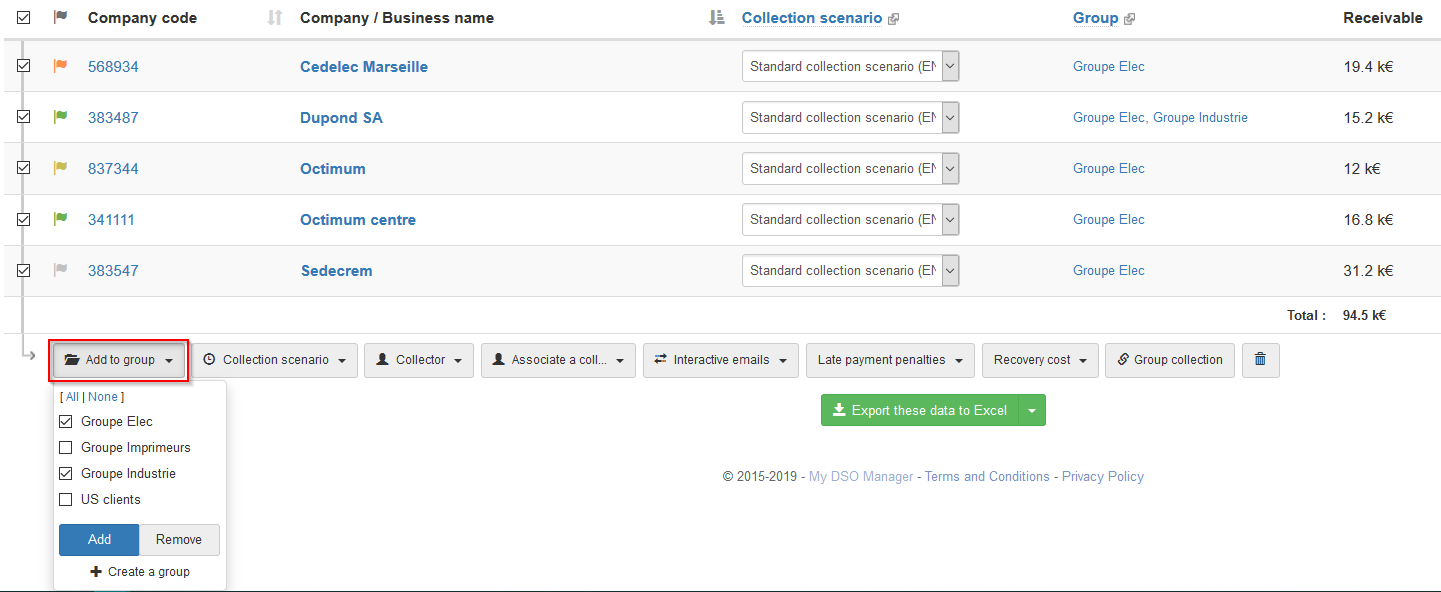
Tips → Copy and paste a list of client accounts into the search and associate them with the previously created client group.
To remove your customers from one or more groups, perform the same steps as before, then click « Remove »
Solution 2 In the client file
Click on the « Group » zone or edit your client using the small blue pen, then check the desired group(s):
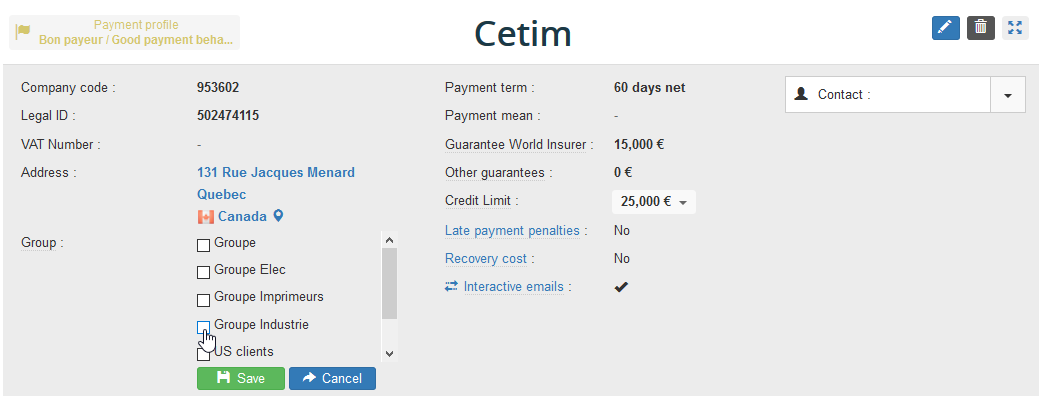
2. From Search & Assign, to assign a Group according to your own criteria
Group will be assigned to all new customers based on the defined automatic assignment tasks. This set up has to be done from Setting, AI Search & Assign
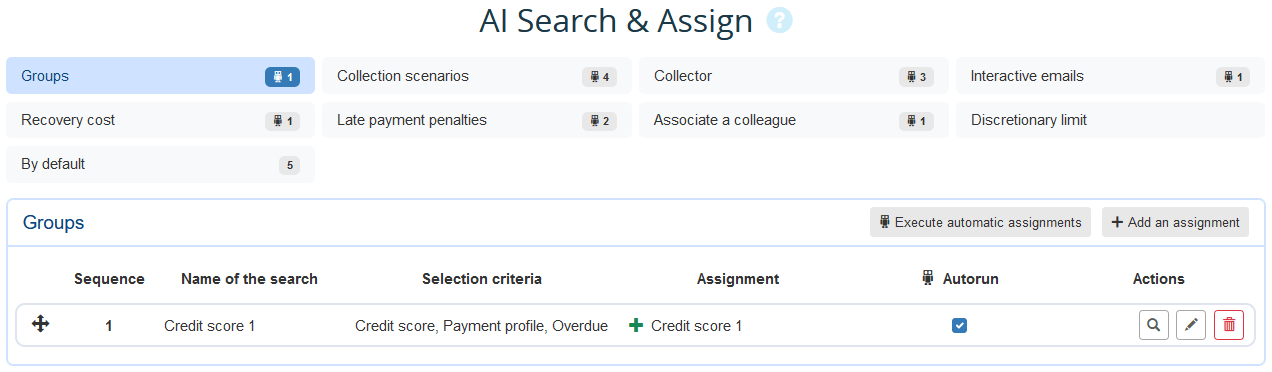
→ For more information: Assign customers' groups automatically via AI Search & Assign
A client can be assigned to multiple groups.
3. In mass with the clients / customers file ulpoad
When this information is available in your ERP, it is possible to associate clients to groups when importing the client data. The import can assign multiple groups to an account.
→ For more information : How to import your customers master data?
Both methods can be cumulated. Client groups can be created by importing data and also manually into the tool.
← Back : Online help » Various questions