Online help
Manage collection scenarios »
How to create or modify a collection scenario?
Several collection scenarios are integrated with your platform when you register to My DSO Manager.
You can customize them and create new scenarios in unlimited numbers.
Step 1 Go to the Settings and click Manage collection scenarios
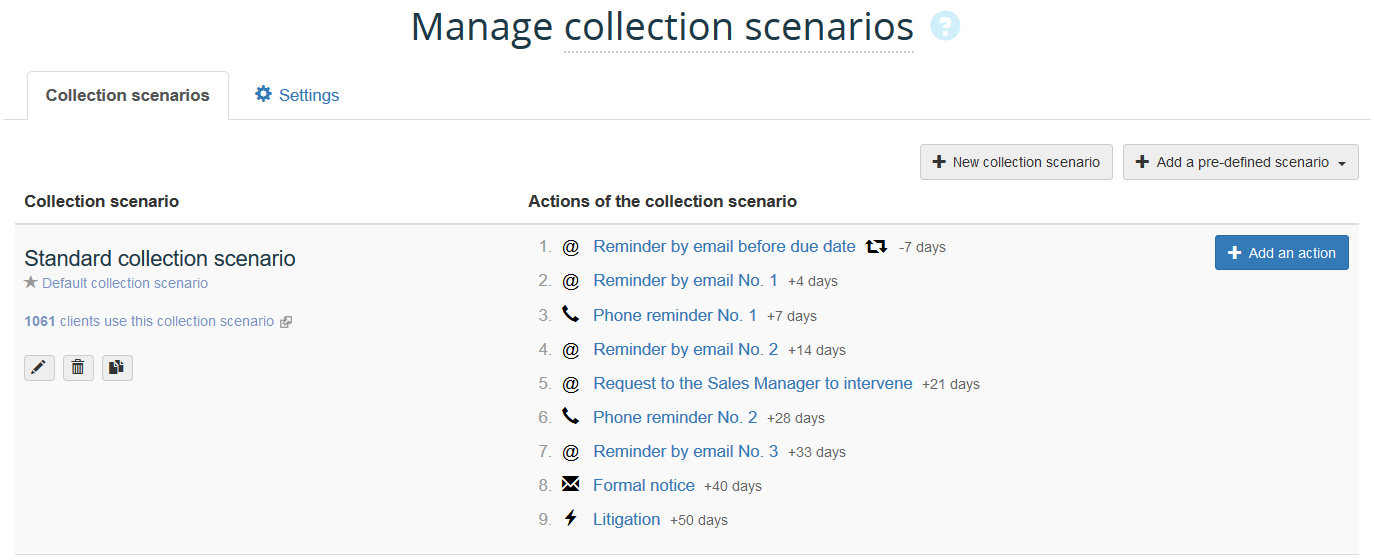
Here you can :
Step 2 Tab Settings
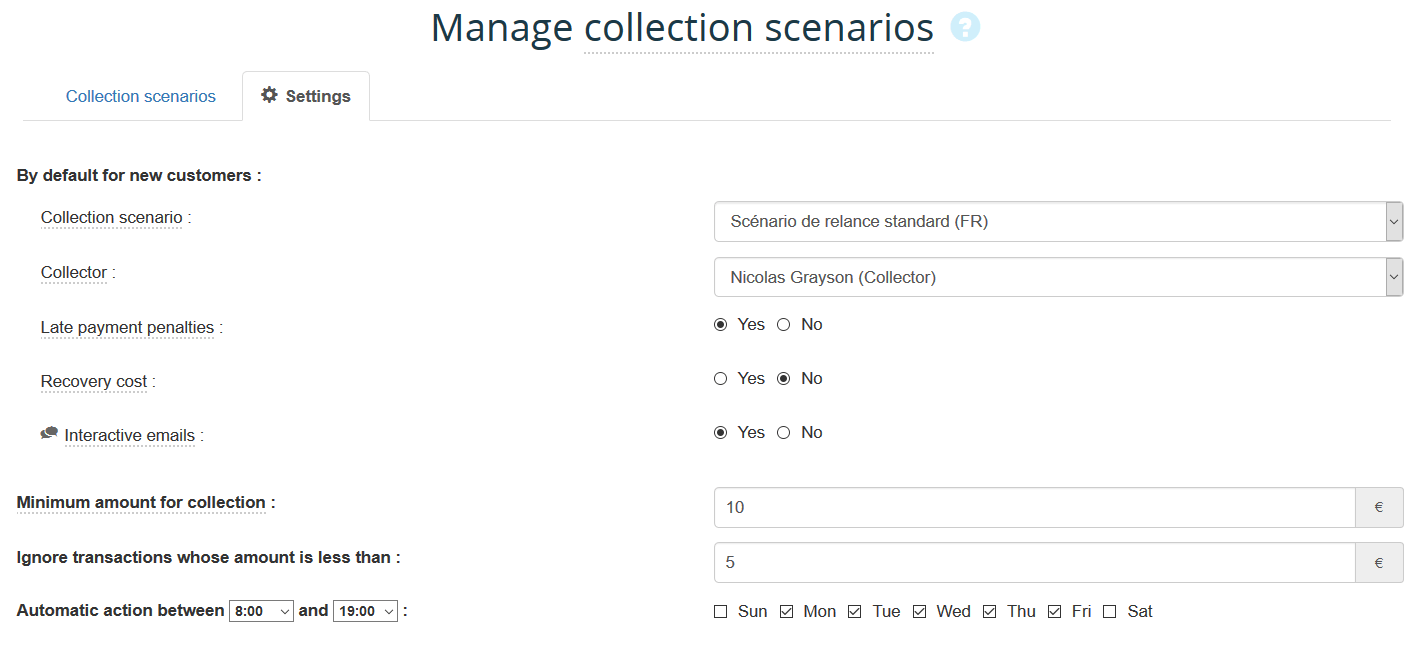
Here you can set :
Your collection scenario are now set, you can assign them to your customers and start your dunnings!
You can customize them and create new scenarios in unlimited numbers.
Create a collection scenario for each client type of your portfolio to improve the efficiency of your actions.
Step 1 Go to the Settings and click Manage collection scenarios
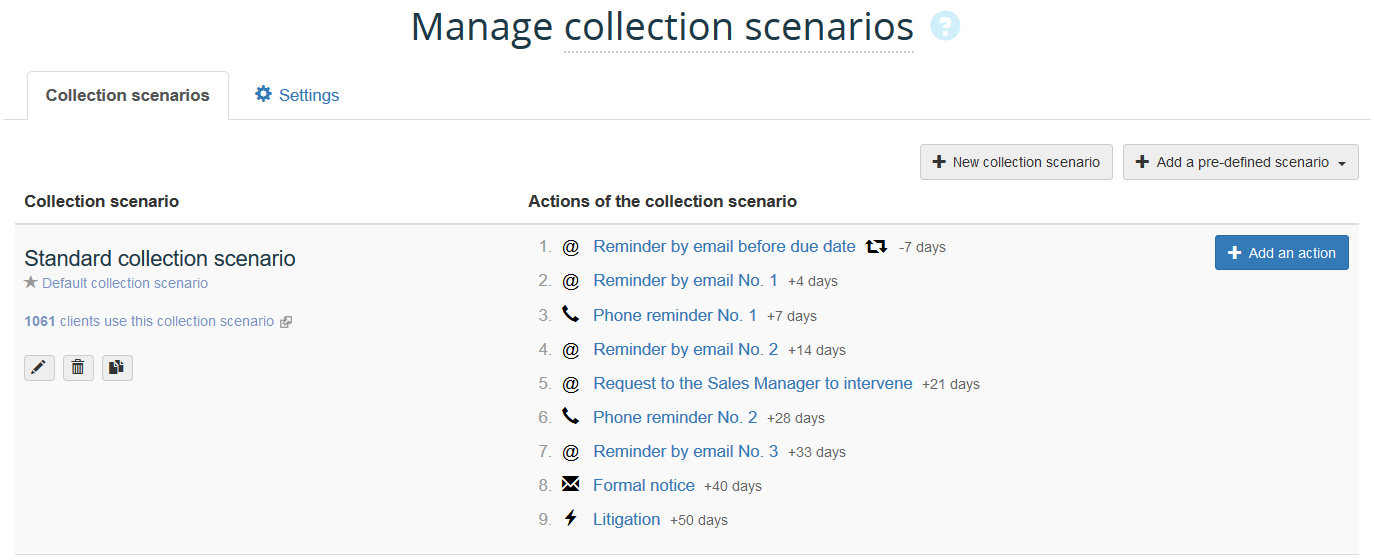
Here you can :
- Create a collection scenario or add a collection scenario proposed by My DSO Manager
- Modify the name of the collection scenario
- Duplicate a collection scenario
- Add or modify actions → create your dunnings templates with text and #Hashtag, set when actions will be generated based on the account's oldest invoice - the leader invoice - , or the date of the last action performed.
Step 2 Tab Settings
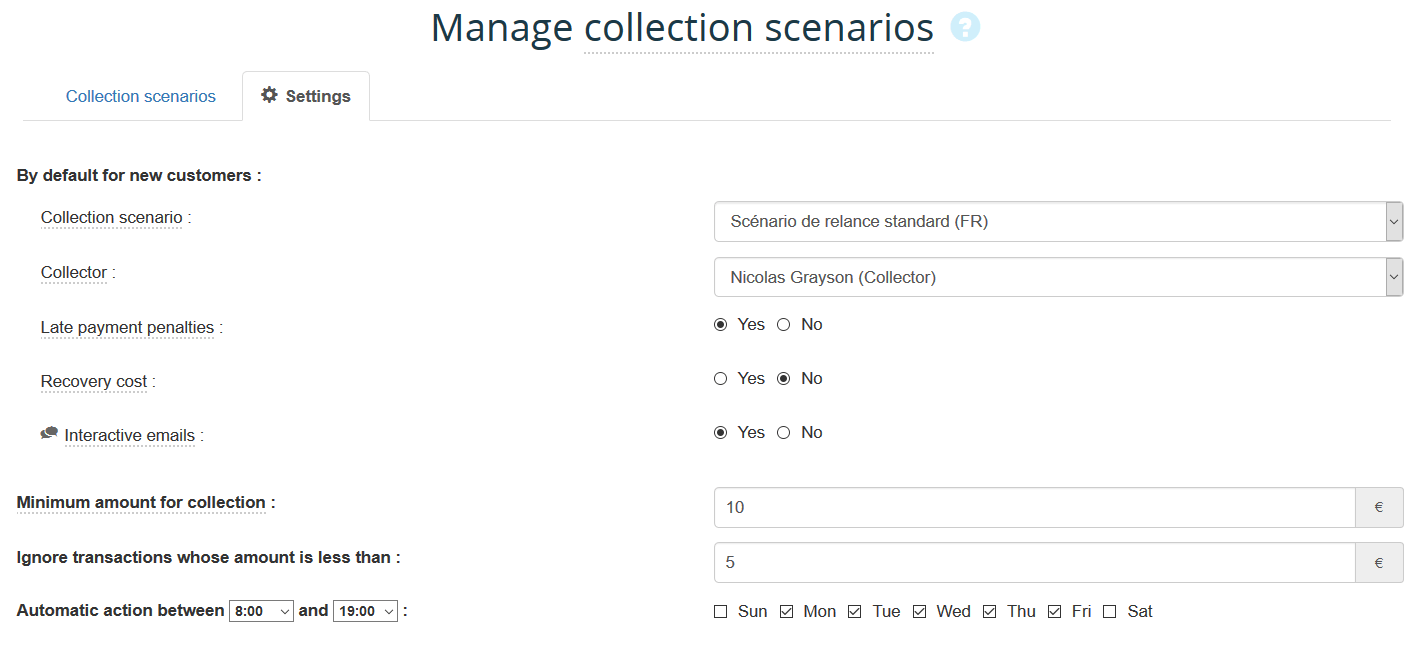
Here you can set :
- By default for new customers: :
- The Collection scenario which will be assigned to any new customer
- The Collector which will be awarded to any new customer
- The Late payment penalties and Recovery cost which will be activated to any new customer
- The interactive emails which will be enabled to any new customer
- The Collection scenario which will be assigned to any new customer
- Minimum amount for collection → below this amount My DSO Manager will not generate any action (except for specific actions created by the users)
- Ignore transactions whose amount is less than → set an amount below which positive transactions will be ignored from the collection.
(see also How to ignore a transaction during the collection?)
- Automatic action → determine the days and time slots to send automatic emails
Your collection scenario are now set, you can assign them to your customers and start your dunnings!
← Back : Online help » Various questions