Online help
What is the Insigths report? »
What is the Insights report?
In order to make the most of My DSO Manager, which concentrates a large amount of information, it is essential to have a view of all the abnormal elements that the tool may observe.
The Insights report, targets the various points that can be improved or corrected in the use of the tool, enabling you to quickly and autonomously pilot the solution with the aim of optimizing its use and your data.
report, targets the various points that can be improved or corrected in the use of the tool, enabling you to quickly and autonomously pilot the solution with the aim of optimizing its use and your data.
Three sections are available, allowing you to visualize where the anomaly to be treated is located :
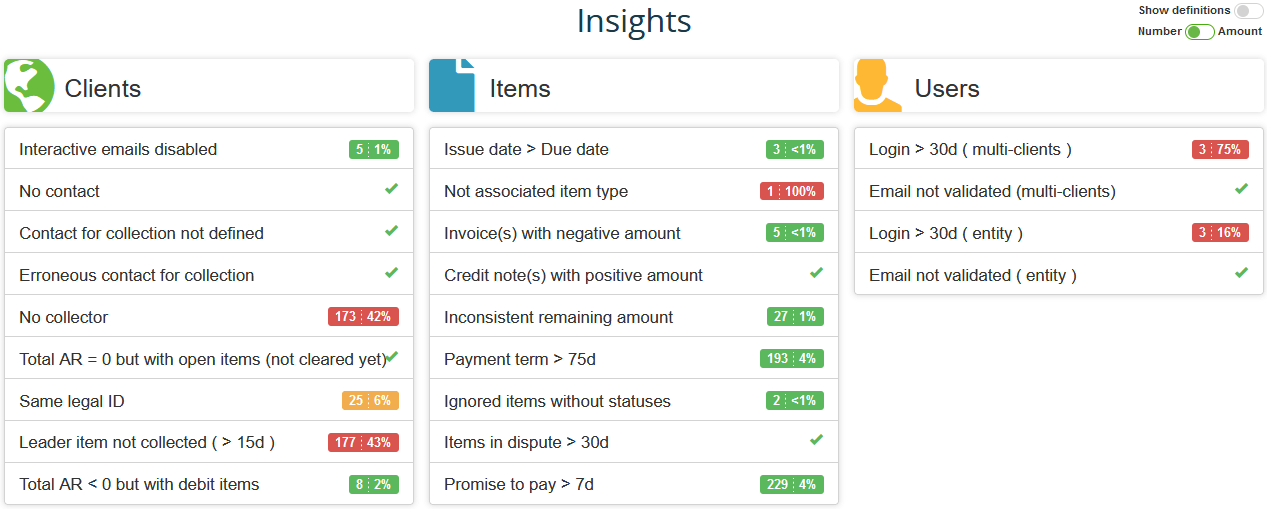
Insights
You can customize Insights so that the elements displayed correspond to your needs.
Each user will have their own report with a personalized display.
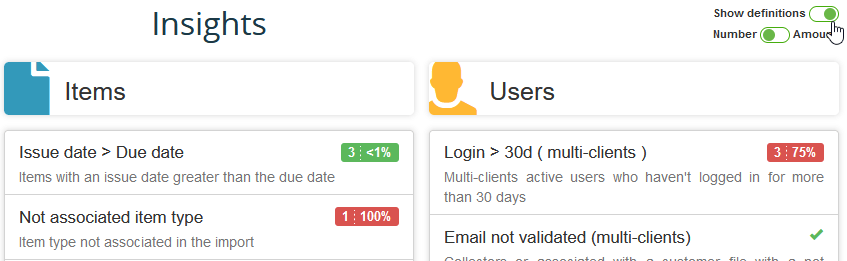
Depending on the status of the criterion, three color codes are available :
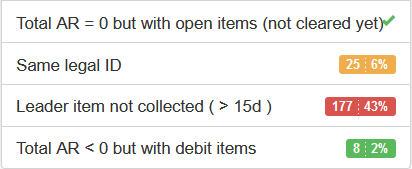
Use setting icon on the right of the Insights symbol to access this customization :
symbol to access this customization :
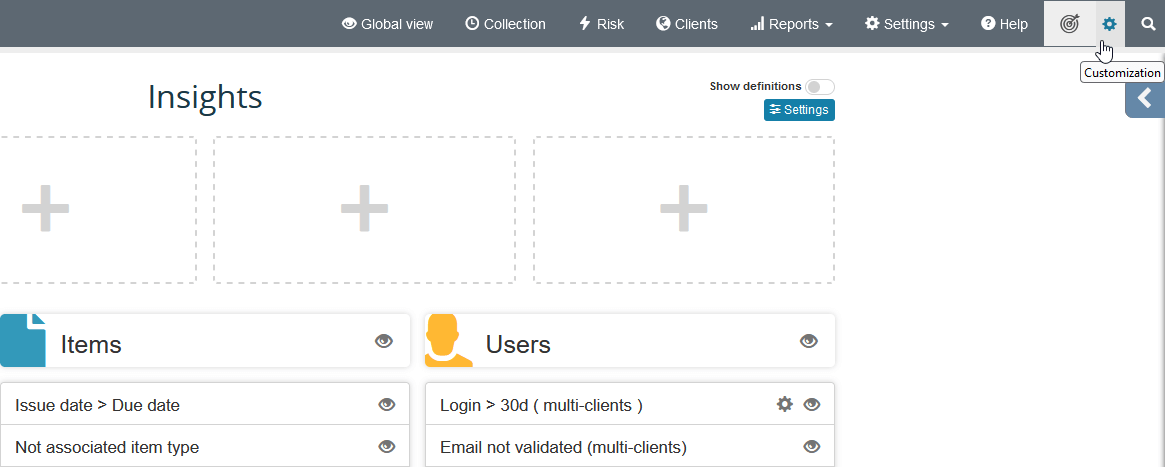
 , it is possible to display up to four indicators you wish to highlight :
, it is possible to display up to four indicators you wish to highlight :
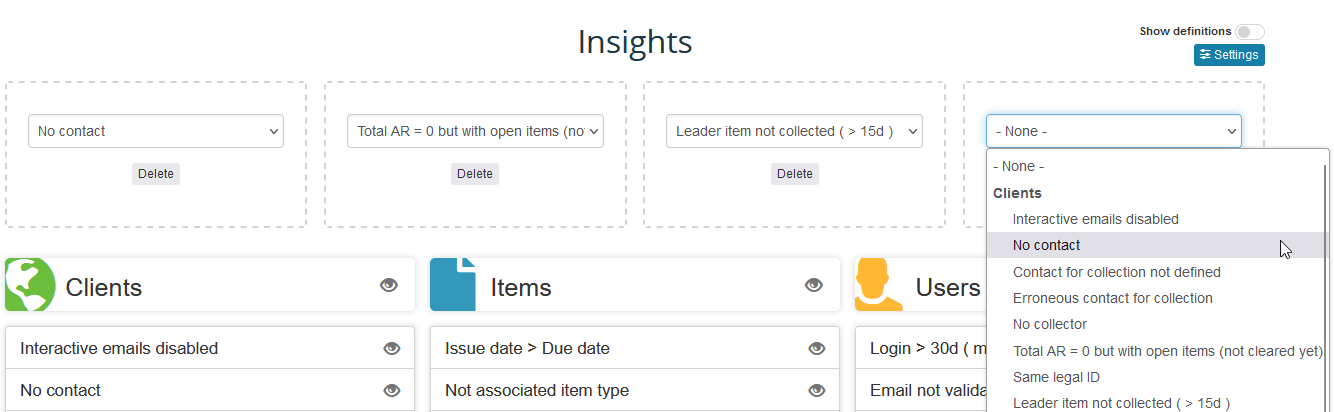
A window will open detailing the elements, allowing you to analyze the various points raised and deal with them.
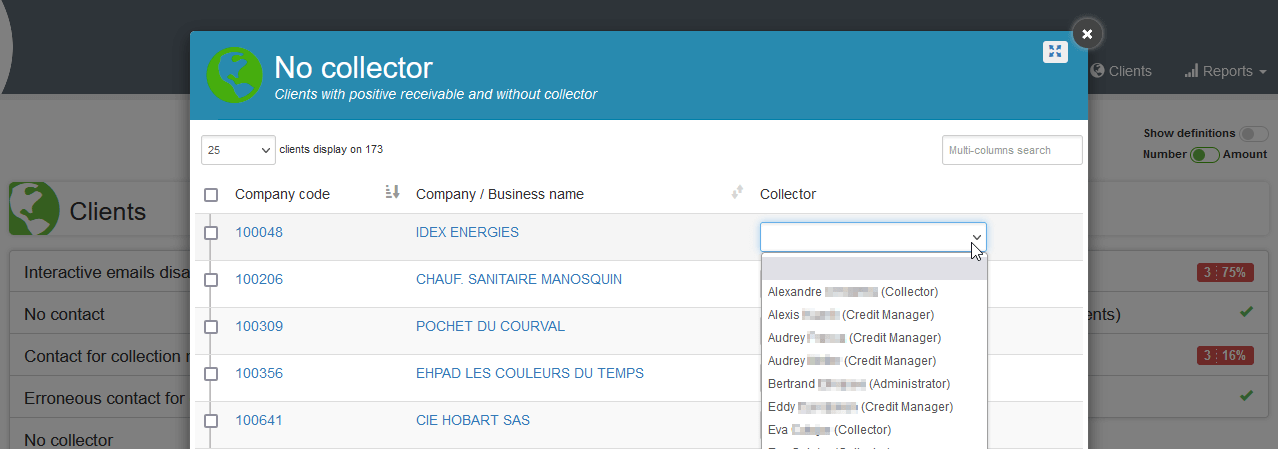
To be redirected to the search, go to and click on the button Show in search

The Insights
Three sections are available, allowing you to visualize where the anomaly to be treated is located :
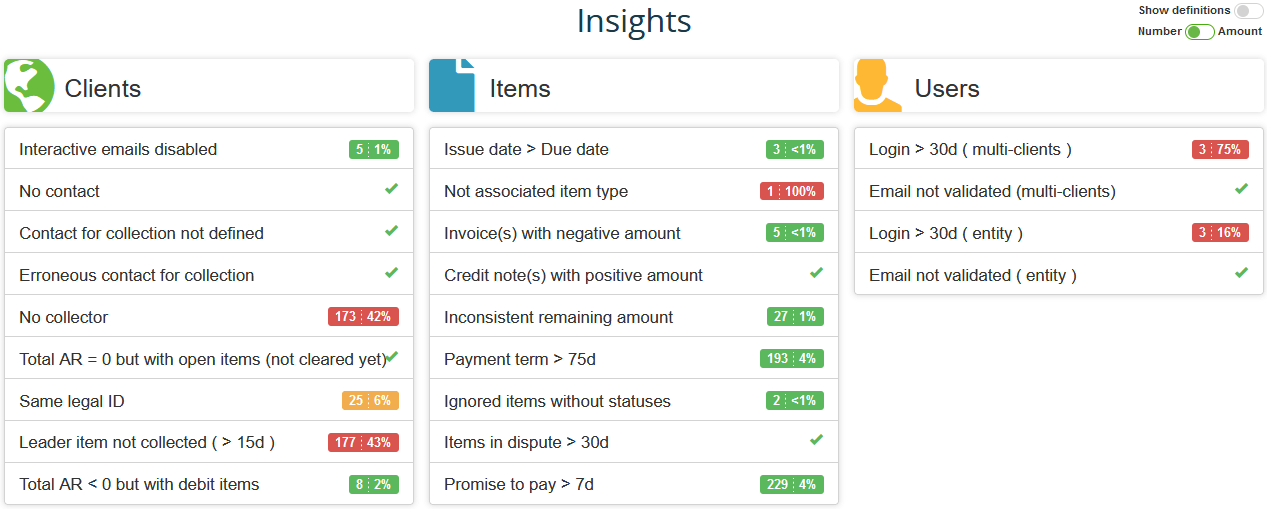
- Clients : This section analyzes all clients data. The aim is to identify and highlight customers cases where improvements could be made, enabling more efficient collection management (Incomplete or Incorrect client contact information, credit customer with debit voucher).
- Items : Entirely dedicated to items, allows you to highlight parameter anomalies (item type not associated), accounting discrepancies (due date less than issue date), violate credit policies, non-compliant payment terms and overdue invoices and also ignored items without any status.
- Users : Cases where clients lack assigned collection representatives or no recent activity of a collection officer (login > 30 days).
The users section is only accessible to Main Admin.
Insights customization
customization
You can customize Insights so that the elements displayed correspond to your needs.Each user will have their own report with a personalized display.
Display definitions :
To obtain details of the criteria displayed, you can view the rules applied by activating the definitions via the dedicated button :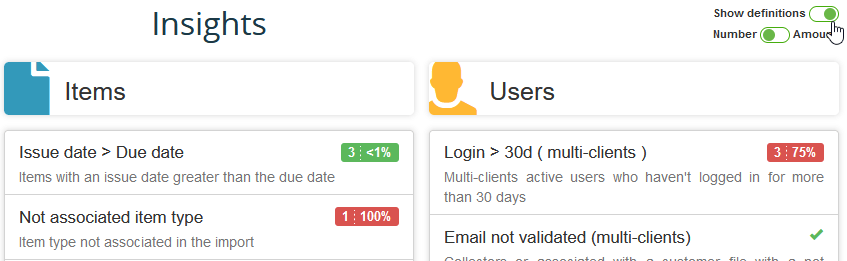
Display details :
Values can also be displayed in numbers or amounts, to better suit your needs.Depending on the status of the criterion, three color codes are available :
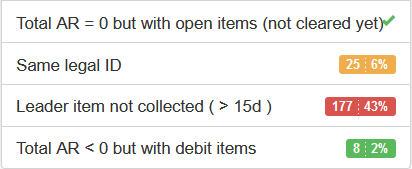
- Red : high criticality
- Orange : medium criticality
- Green : low criticality
- The icon means that there is no anomaly on the targeted data.
Define alerts and criteria :
Data can be shown or hidden, and alert criteria can be modified.Use setting icon on the right of the Insights
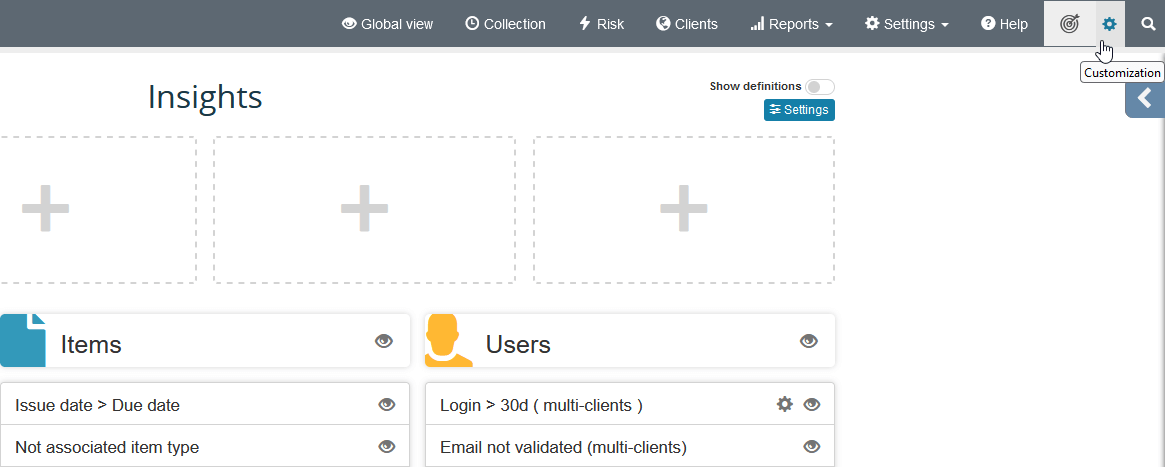
Highlight your favorites
Using the settings icon to the right of the symbol Insights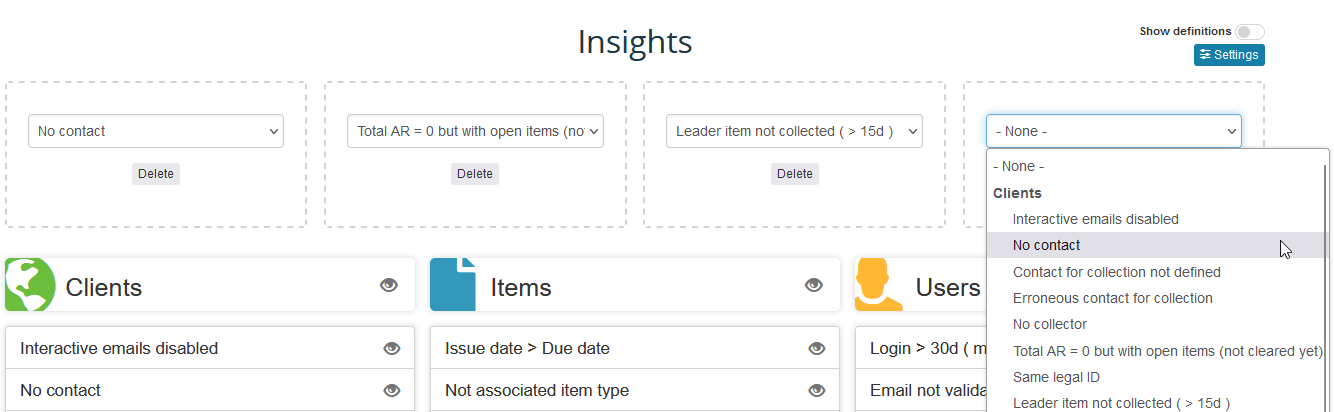
Remember to save your changes so that they can be taken into account.
Dealing with anomalies
To process the various anomalies, please click on the desired criterion.A window will open detailing the elements, allowing you to analyze the various points raised and deal with them.
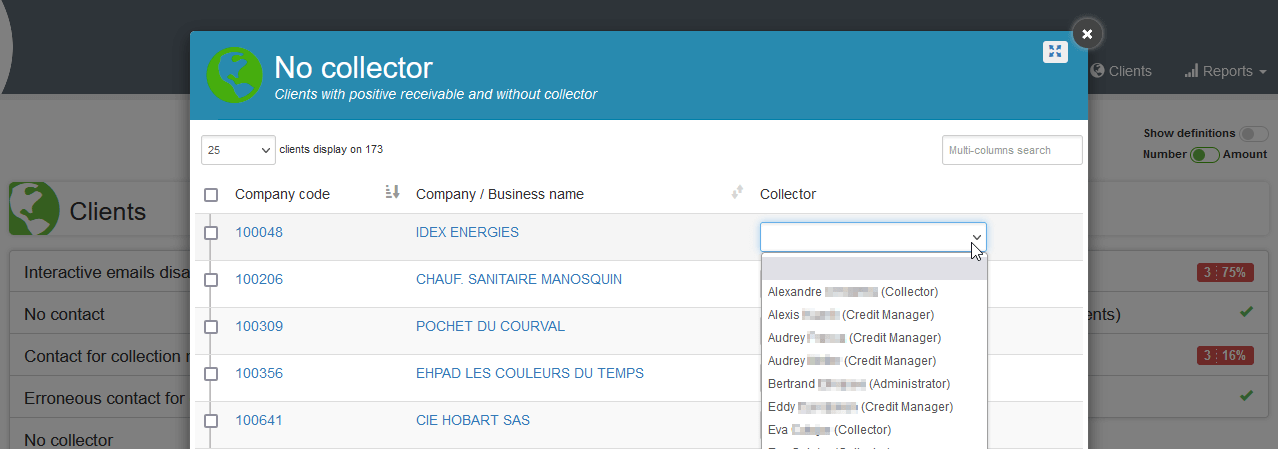
To be redirected to the search, go to and click on the button Show in search

← Back : Online help » Various questions