Online help
IA Search & Assign »
How to manage Search & Assign AI?
Enabling Search & Assign AI  allows to define automatic and intelligent setup of your platform at various levels:
allows to define automatic and intelligent setup of your platform at various levels:
The principle is to define dynamic criteria on the basis of which one or more actions will be carried out. One or more models are produced in sequence, and My DSO Manager will then carry out these settings each day, taking into account the current value of each criterion.
To do this, go to the Search tab:
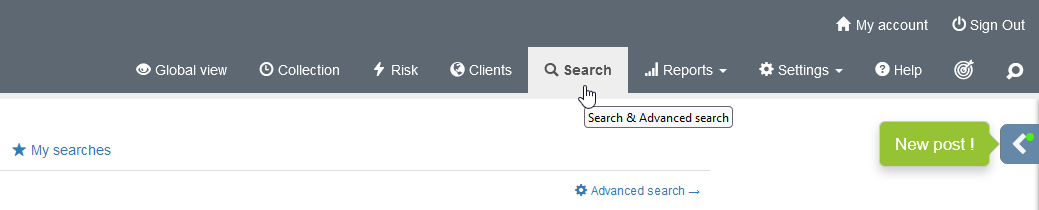
Then carry out a search by integrating the elements to be considered for the various assignments.
Here, for example, we are going to select customers in the country France in order to be able to carry out certain assignments:
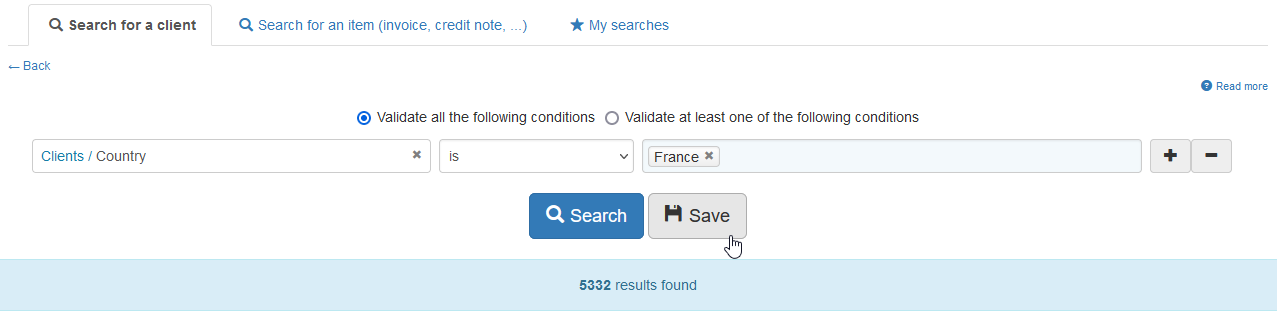
Finally, save the search by giving it a name:
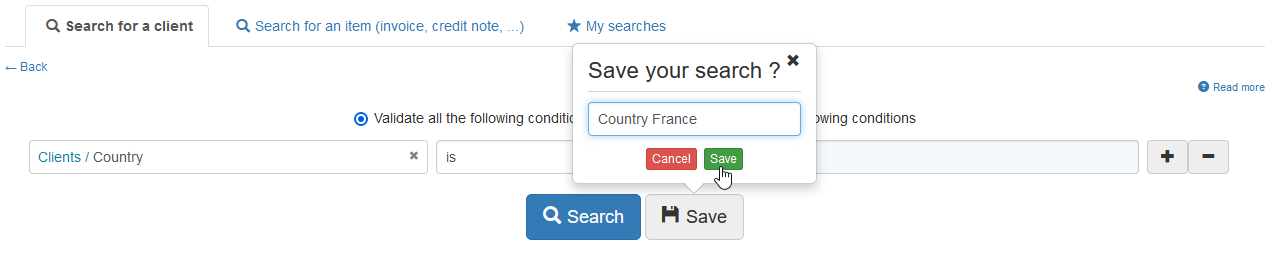
This search will enable us to use the saved criteria to carry out our parameterization.
Go to Admin, Manage Search & Assign :
:

In this view, we'll set the desired automations: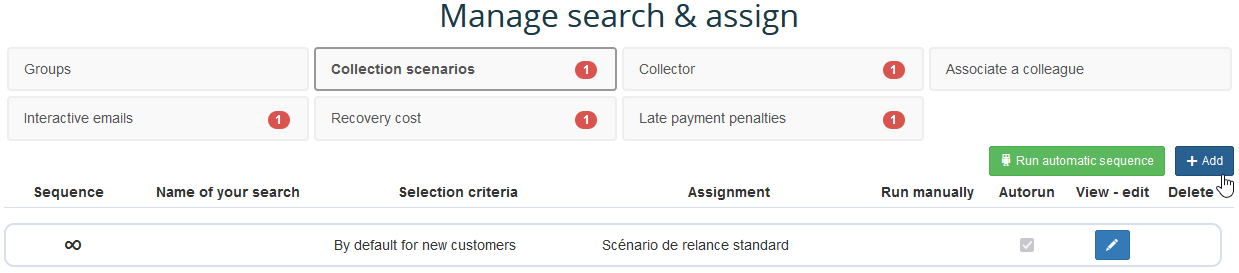
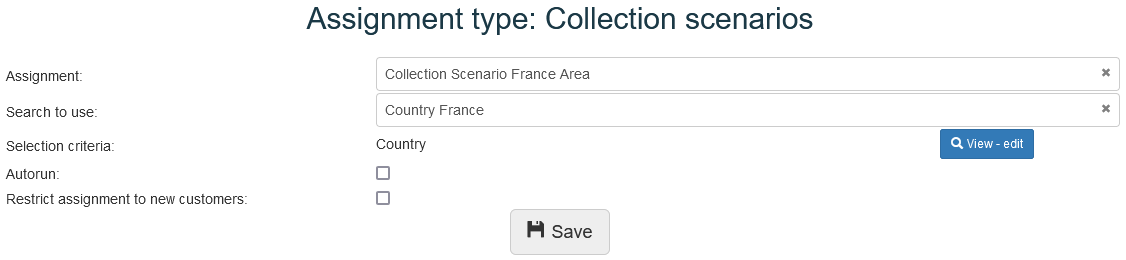
You can immediately apply the assignment rule by selecting « Run automatic sequence » if the Autorun was selected.
If you've set up the sequence manually, you'll need to launch it by clicking on the logo!
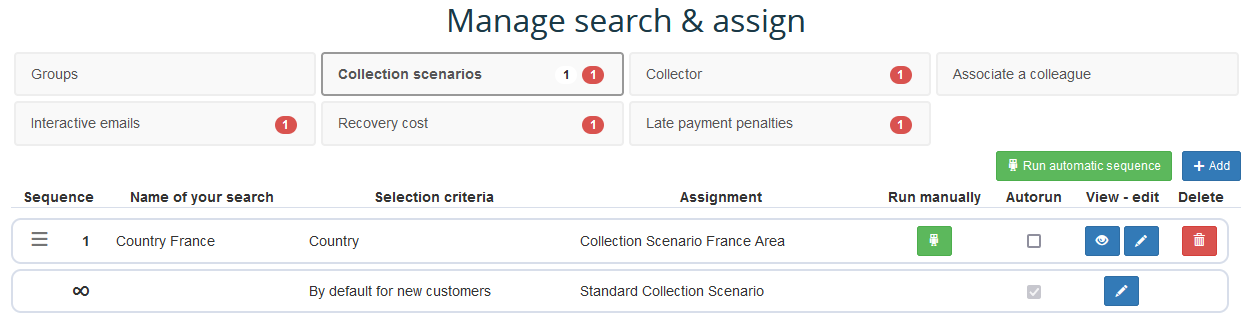
When the information is processed by automatic assignment, you will see the logo in the attributes of the customer file:
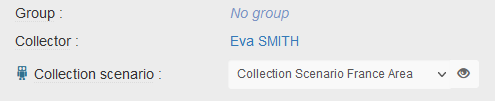
This feature offers innumerable assignment possibilities.
Once you've set up your first rules, you'll notice that an order is established according to the order of creation:

This order is not insignificant and corresponds to the order of execution of the various programmed actions:
Contact us to activate this advanced feature!
- Customer Groups assignment
- Assignment of collection scenarios
- Allocation of collectors' portfolios
- Associate colleagues with your customers
- Activate, or deactivate, some options: interactive email, late payment penalties and recovery cost amount.
- Applying a DCL guarantee.
The principle is to define dynamic criteria on the basis of which one or more actions will be carried out. One or more models are produced in sequence, and My DSO Manager will then carry out these settings each day, taking into account the current value of each criterion.
How to automate all these tasks?
I. Define the criteria
The first step is to define the criteria to be considered when making these assignments.To do this, go to the Search tab:
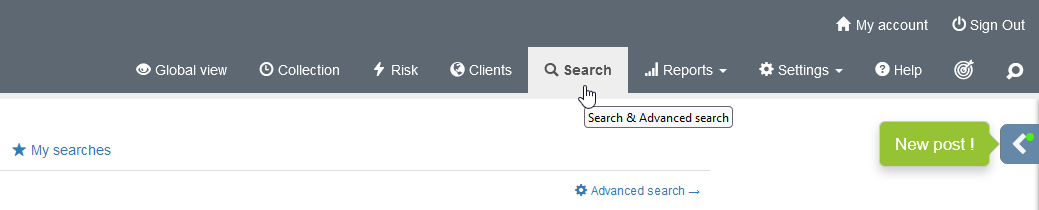
Then carry out a search by integrating the elements to be considered for the various assignments.
Here, for example, we are going to select customers in the country France in order to be able to carry out certain assignments:
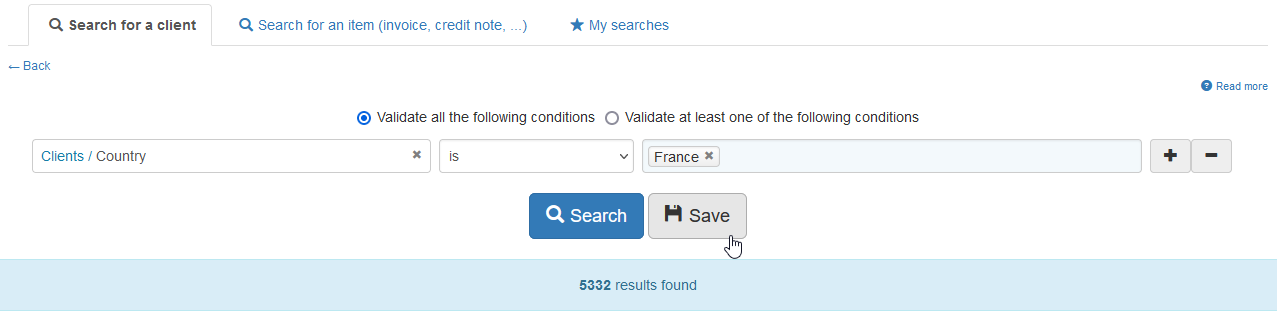
Finally, save the search by giving it a name:
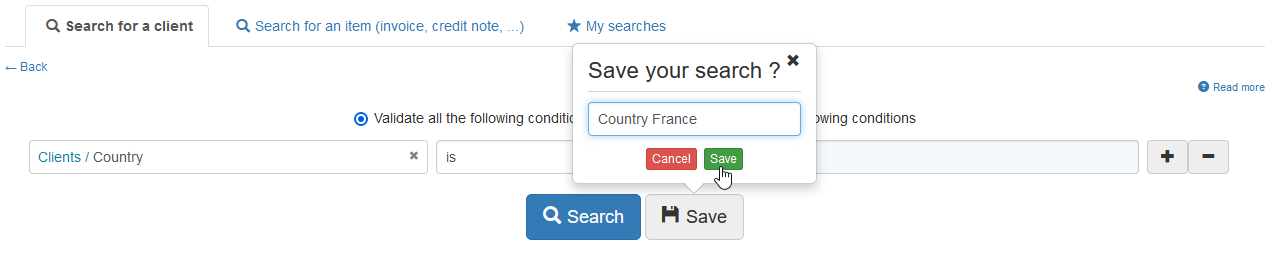
This search will enable us to use the saved criteria to carry out our parameterization.
II. Set automation parameters
Let's move on to setting automation parameters!Go to Admin, Manage Search & Assign

In this view, we'll set the desired automations:
- Select which attribute you wish to automate: Groups, Scenario, Collector, ...
- Click on + Add to create your own management rule:
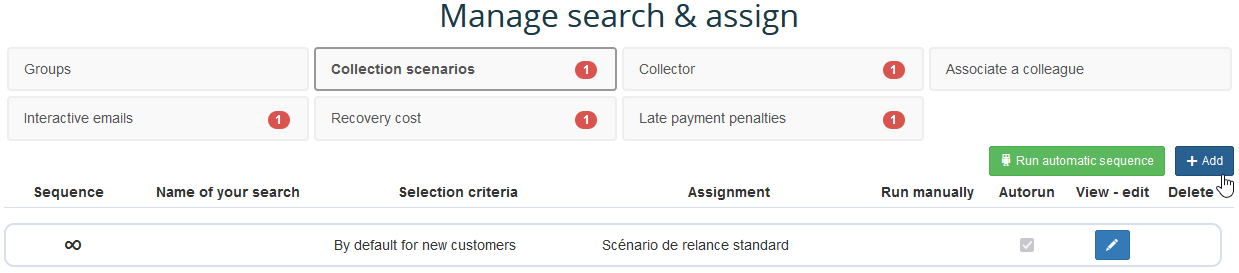
- In the pop-up window, select from the drop-down lists:
→ The assignment to be carried out: which scenario, which employee, etc. must be assigned.
→ The saved search used to make the assignment - Define how the task will be executed:
→ Autorun: processing takes place when data is imported.
→ Restrict assignment to new customers: only new customers created via import will be updated.
This option is not available for manual processing. - Finally, click on Save:
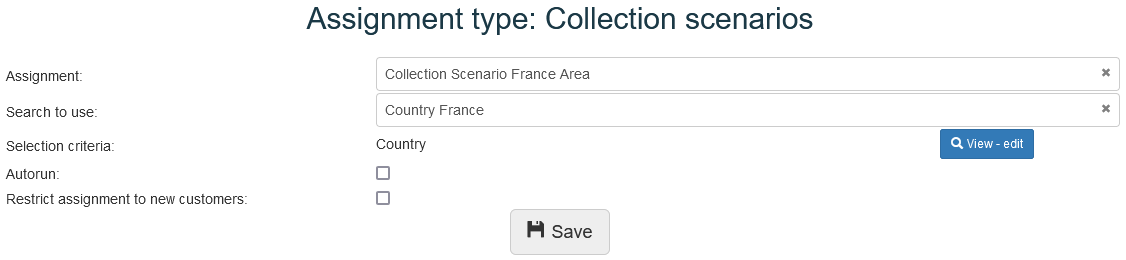
You can immediately apply the assignment rule by selecting « Run automatic sequence » if the Autorun was selected.
If you've set up the sequence manually, you'll need to launch it by clicking on the logo!
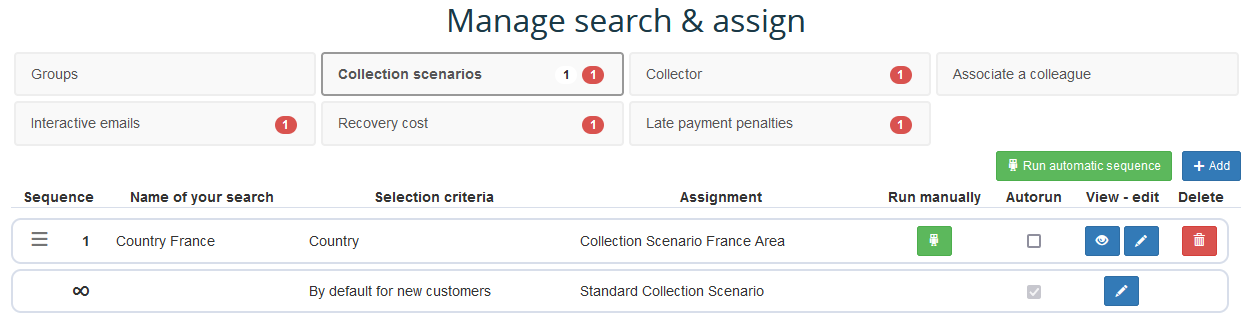
When the information is processed by automatic assignment, you will see the logo in the attributes of the customer file:
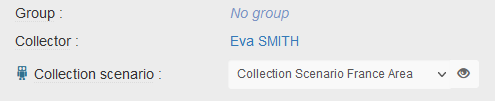
Beware of action sequences!
This feature offers innumerable assignment possibilities.
Once you've set up your first rules, you'll notice that an order is established according to the order of creation:

This order is not insignificant and corresponds to the order of execution of the various programmed actions:
- When execution is automatic, customers assigned in the first task will not be processed in subsequent tasks.
- When the execution is manual, all customers will be re-examined and reprocessed if they meet the criteria, regardless of any previous assignment.
To ensure that your settings meet your expectations, it's essential to keep a close eye on this sequence and to determine the order of execution.
Be careful also that automatic assignment rules do not conflict with manual execution, as there is a risk of automatic processing overriding manual processing.
Be careful also that automatic assignment rules do not conflict with manual execution, as there is a risk of automatic processing overriding manual processing.
To help you set up and avoid any unwanted actions, the activation of this function requires a training carried out either via a webinar lasting two hours or a dedicated training.
Please contact us to schedule this session and enable you to benefit from this option.
Please contact us to schedule this session and enable you to benefit from this option.
Contact us to activate this advanced feature!
← Back : Online help » Various questions