Online help
Collect in My DSO Manager »
How to assign a collector to a client?
The collector is the person in charge of the collection on a customer account.
There are several possibilities to set or modify the collector allocated to your customers:
This method allows modification over time, as needed. Click on the little blue pen at the top right of your customer file, then select the desired collector in the drop-down menu:
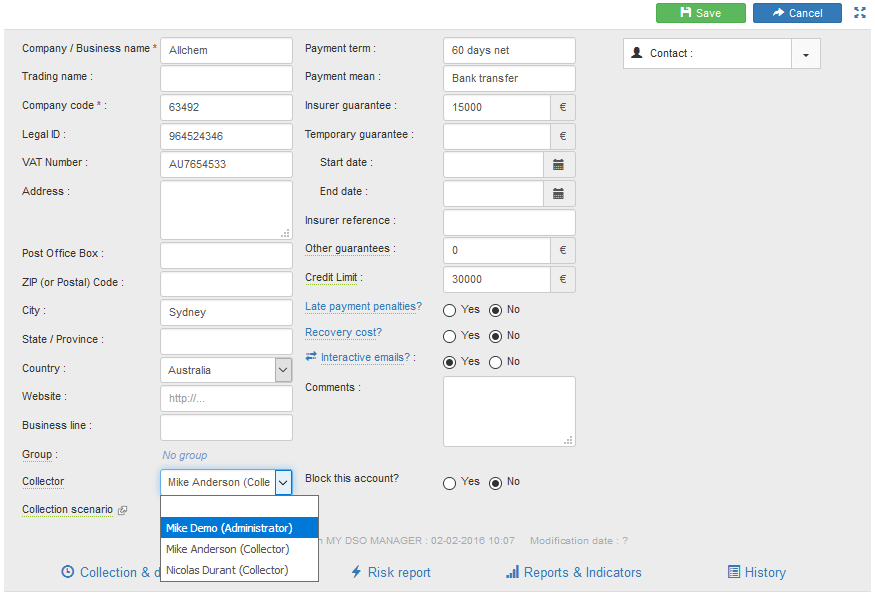
This option shall be preferred when you want to change the collector of a customers list according to some criteria. Go to the Clients tab:
tab:
Fill in your search criteria, or copy/paste a list of customer accounts from Excel (or other tool) in the Company code field:
Excel (or other tool) in the Company code field:
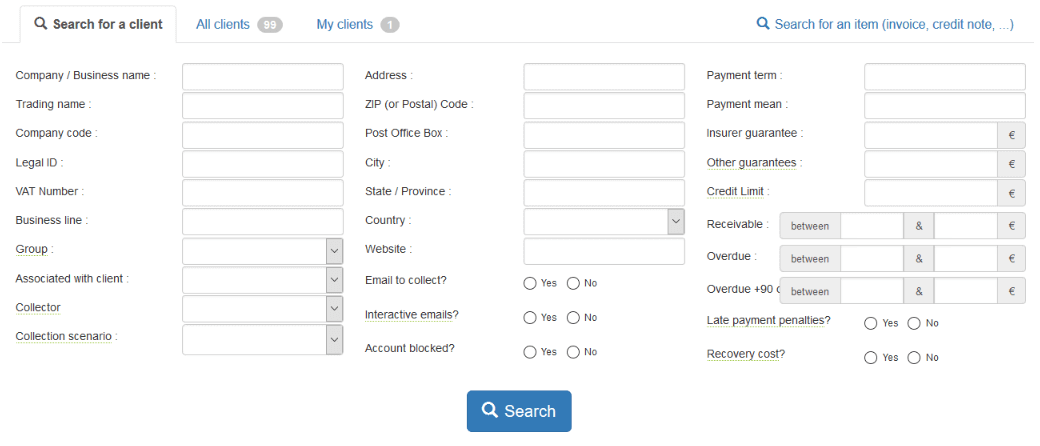
Display and select all the customers, then assign them the desired collector (at the bottom of the page):
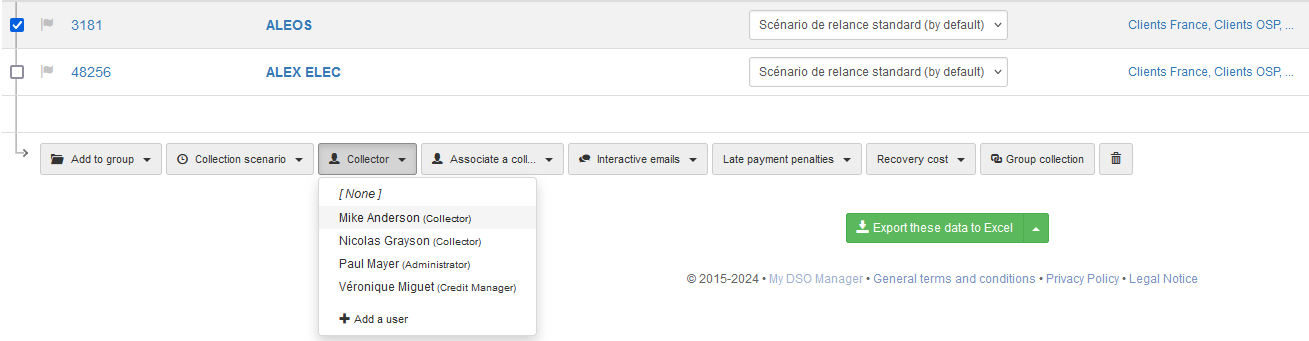
All new customers will be automatically assigned to collector based on the defined automatic assignment tasks or, in the event that no assignment is applied, the default assignment. This set up has to be done from Settings, AI Search & Assign , tab Collector ou tab By default:
, tab Collector ou tab By default:
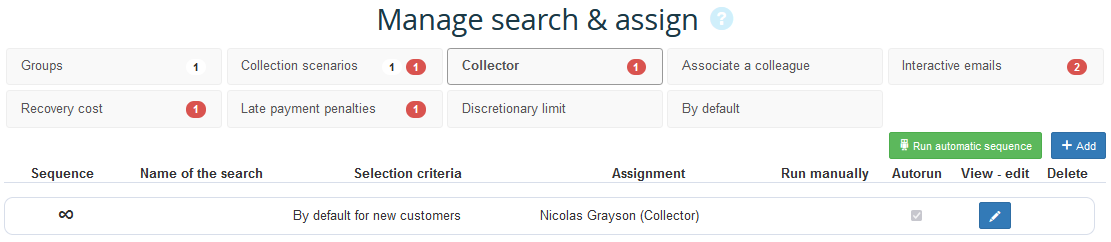
When this information is available in your ERP, it is possible to import the collector when importing customer data. Contact us so that we can set up your platform:
Contact us
There are several possibilities to set or modify the collector allocated to your customers:
1. Inside the customer file
This method allows modification over time, as needed. Click on the little blue pen at the top right of your customer file, then select the desired collector in the drop-down menu:
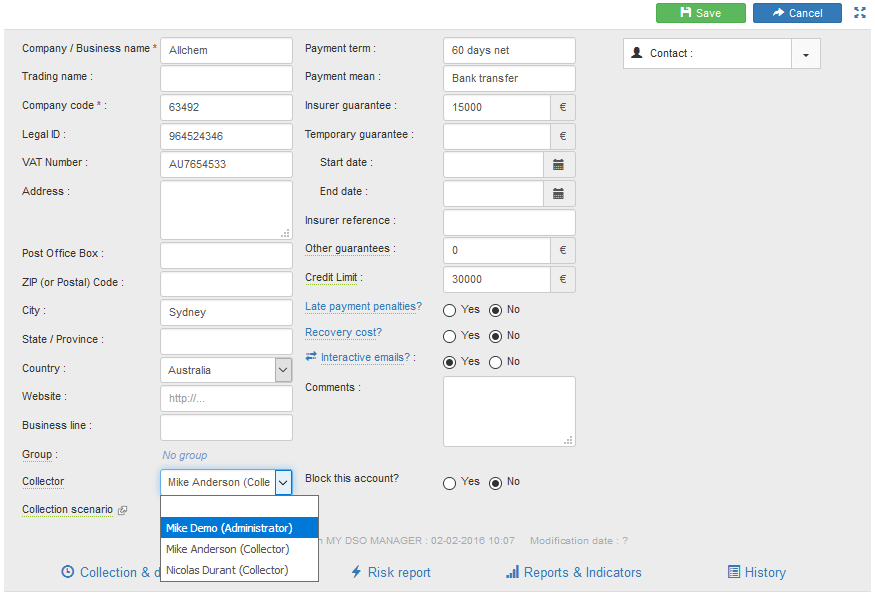
2. Mass change on selected customers
This option shall be preferred when you want to change the collector of a customers list according to some criteria. Go to the Clients
Step 1 Search
Fill in your search criteria, or copy/paste a list of customer accounts from
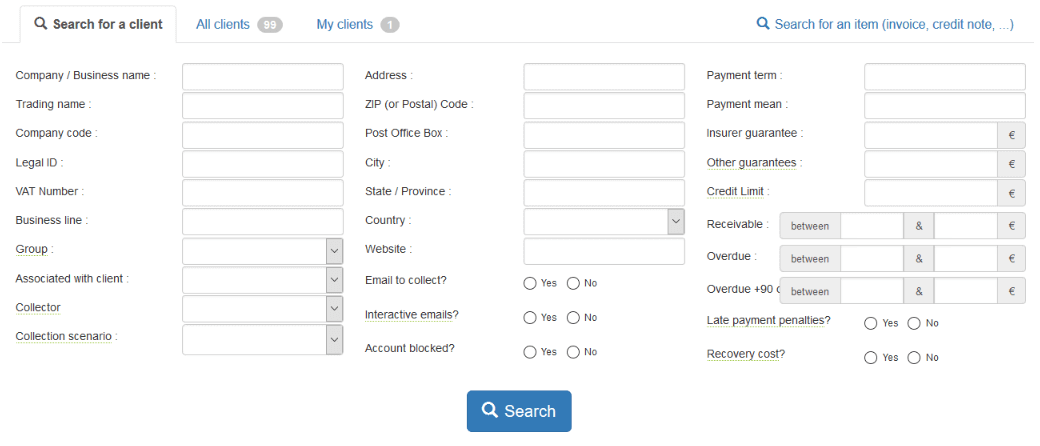
Tips → once the desired selection is done, you can save your search and name it. To retrieve the selection, just click the Show Search button after selecting the My Searches tab.
Step 2 Collector assignment
Display and select all the customers, then assign them the desired collector (at the bottom of the page):
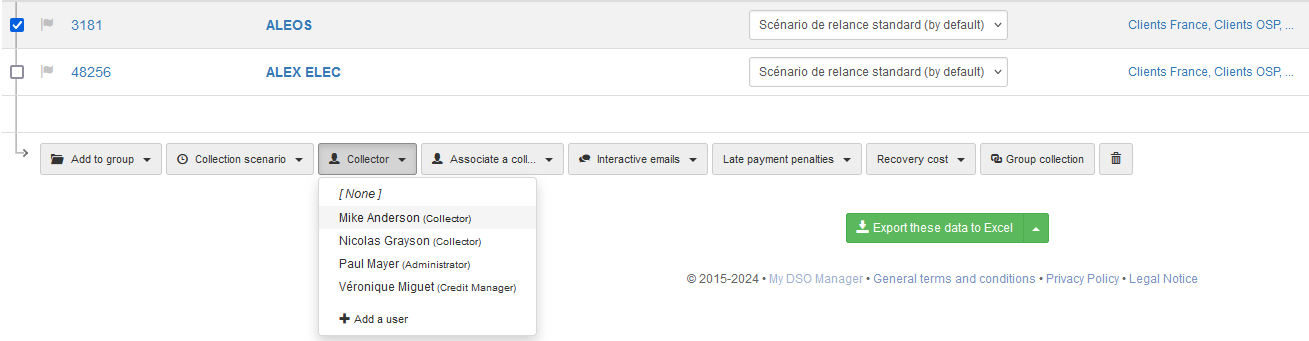
If one or several accounts with a AR <> 0 do not have collectors assigned, an alert is displayed in Collection tab.
tab.
Just click on this alert to get the list of accounts concerned. Find also this criteria in Insights tab.
Just click on this alert to get the list of accounts concerned. Find also this criteria in Insights tab.
3. From Search & Assign, to set the default collector or apply the rightcollector according to your own criteria.
All new customers will be automatically assigned to collector based on the defined automatic assignment tasks or, in the event that no assignment is applied, the default assignment. This set up has to be done from Settings, AI Search & Assign
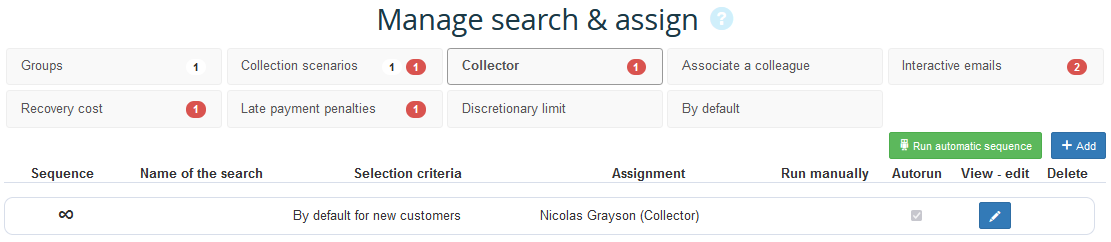
4. Mass change by importing customer data
When this information is available in your ERP, it is possible to import the collector when importing customer data. Contact us so that we can set up your platform:
Contact us
When the modifications are done, corresponding collections actions will be displayed on collector's agenda.
← Back : Online help » Various questions