Online help
Collect in My DSO Manager »
How to associate a colleague to your clients?
From the customized version, it is possible to create an unlimited number of users, whether they are active (who can connect to My DSO Manager), or inactive (who will be your internal contacts).
Once your users are created, you can associate them with your customers, which allows you to:
There are several ways to define or modify the colleague associated to your customers:
This method allows modification over time, as needed. Click on the arrow to the right of « Contact » then on + Associate a colleague
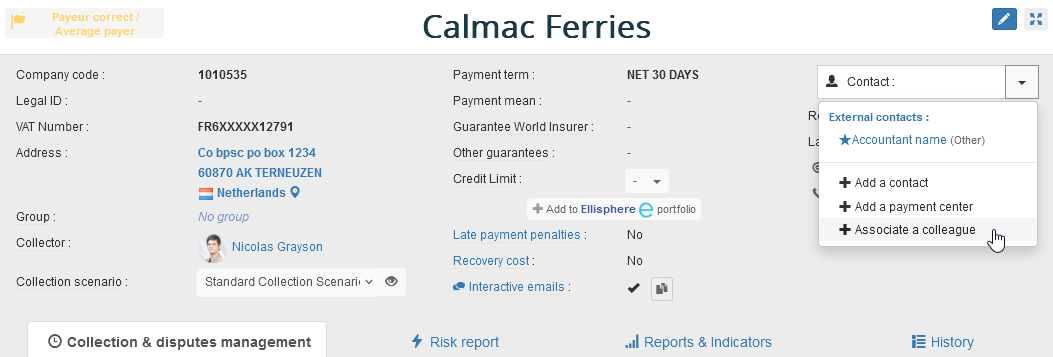
Select your colleague from the drop-down list if he's already exists in My DSO Manager, or create him in the Users Management. To add a user, see our online help: How to manage users?
This option is to be preferred when you want to associate one or several colleagues to a list of customers according to certain criteria. To do this, go to the tab Clients :
:
Fill in your search criteria, or copy/paste a list of customer accounts from Excel (or other tool) in the Company code field:
Excel (or other tool) in the Company code field:
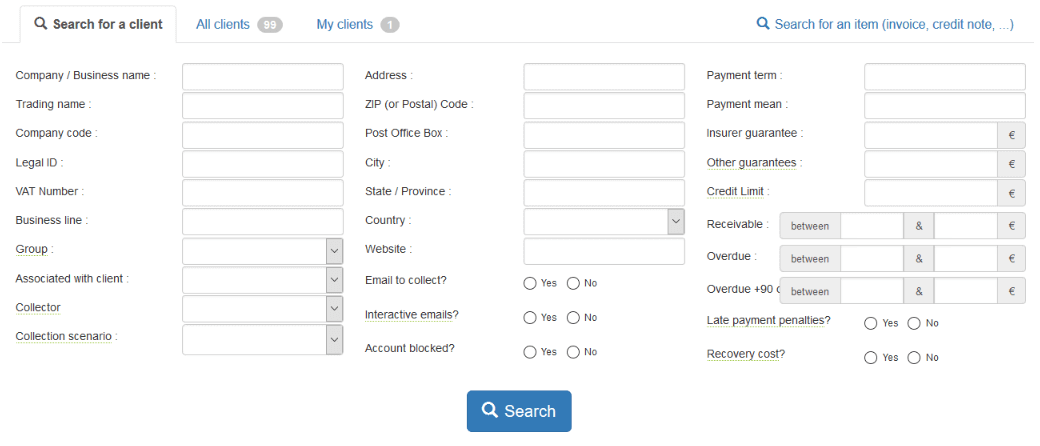
Display and select all the customers, then associate one or several colleagues to your customers (at the bottom of the page):
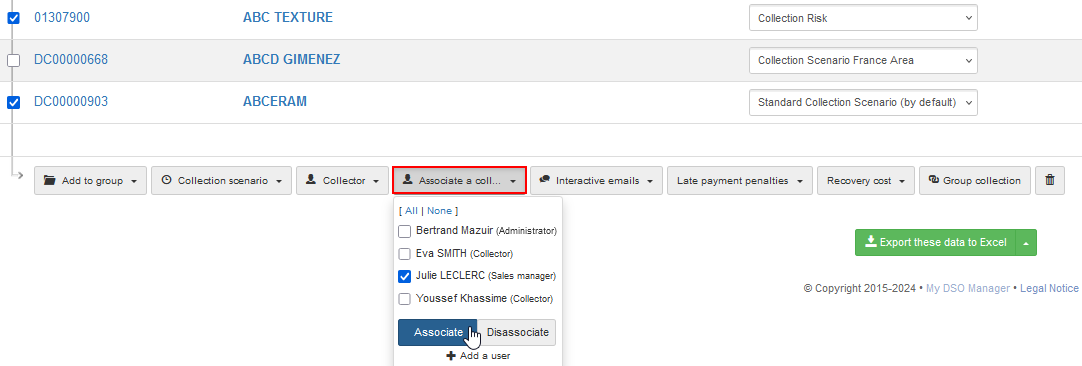
When this information is available in your ERP, it is possible to import your colleague details (name, email, ...) to associate him when importing customers data.
Colleague will be associated to all new customers based on the defined automatic assignment tasks. This set up has to be done from Settings, AI Search & Assign , tab Associate a colleague :
, tab Associate a colleague :
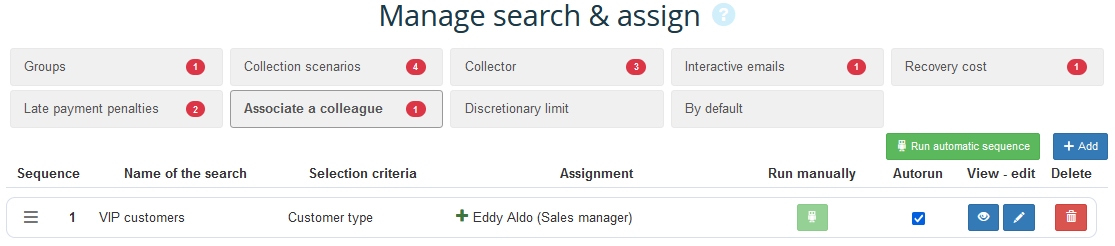
Contact-us so that we can set up your platform.
Once your users are created, you can associate them with your customers, which allows you to:
- Quickly copy this person to emails reminders, disputes, payment promises, specific actions ...
- Filter customers, items, reports by colleague
- Give access to your colleagues so that they can quickly consult their customers ...
There are several ways to define or modify the colleague associated to your customers:
1. Inside the customer file
This method allows modification over time, as needed. Click on the arrow to the right of « Contact » then on + Associate a colleague
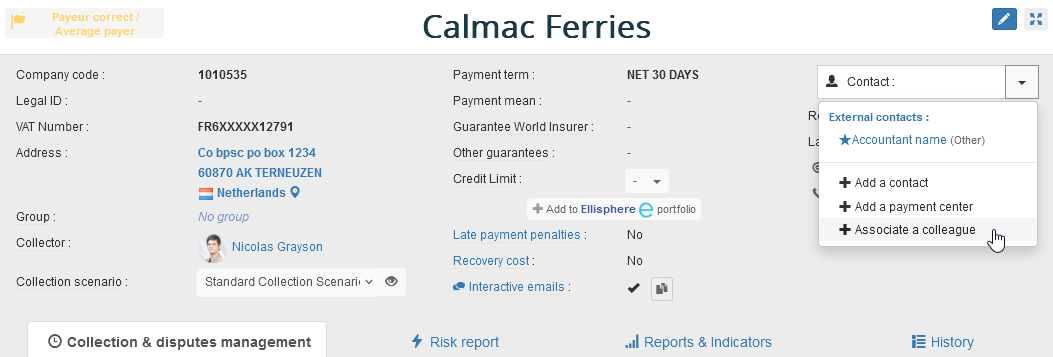
Select your colleague from the drop-down list if he's already exists in My DSO Manager, or create him in the Users Management. To add a user, see our online help: How to manage users?
To remove this association later, edit your customer file using the blue pen, select your colleague in the contact list and click on the « Delete » button
2. Mass change on a customer selection
This option is to be preferred when you want to associate one or several colleagues to a list of customers according to certain criteria. To do this, go to the tab Clients
Step 1 Search
Fill in your search criteria, or copy/paste a list of customer accounts from
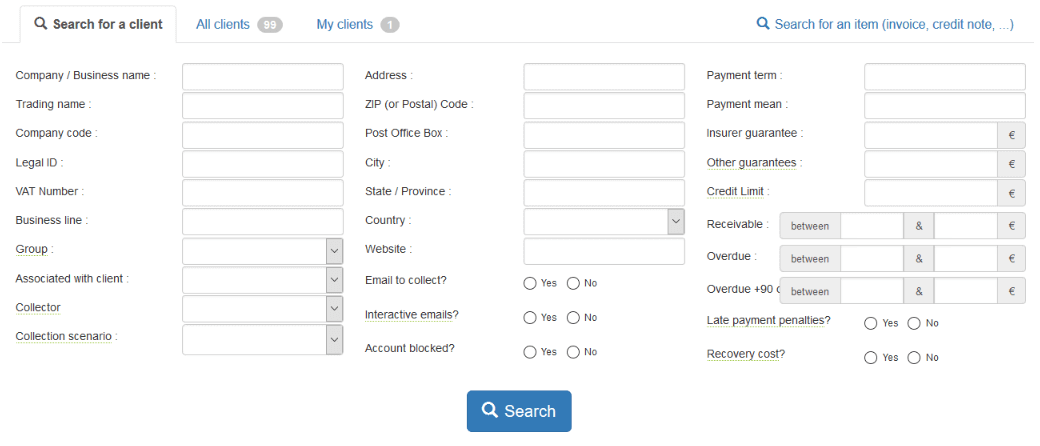
Tips → once the desired selection is done, you can save your search and name it. To retrieve the selection, just click the Show Search button after selecting the My Searches tab.
Step 2 Associate one or several colleagues
Display and select all the customers, then associate one or several colleagues to your customers (at the bottom of the page):
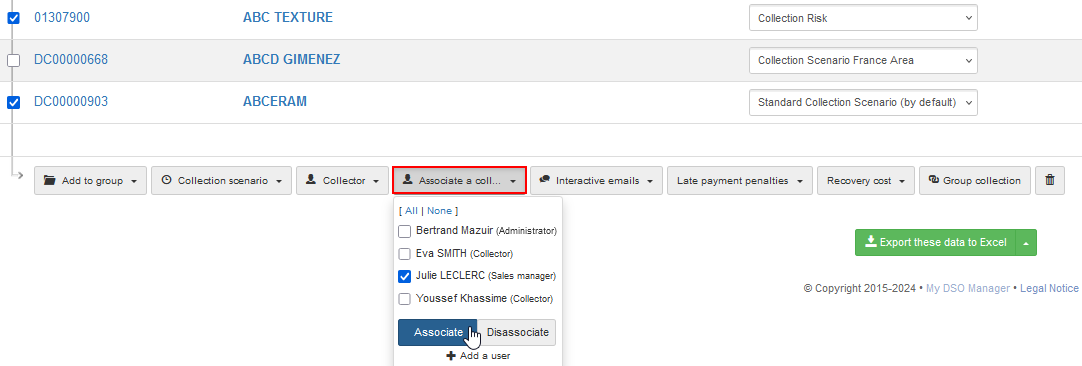
To remove an association, select one or several colleagues concerned and click on the Disassociate button
3. Mass change by importing customer data
When this information is available in your ERP, it is possible to import your colleague details (name, email, ...) to associate him when importing customers data.
4. From Search & Assign, to associate a colleague according to your own criteria.
Colleague will be associated to all new customers based on the defined automatic assignment tasks. This set up has to be done from Settings, AI Search & Assign
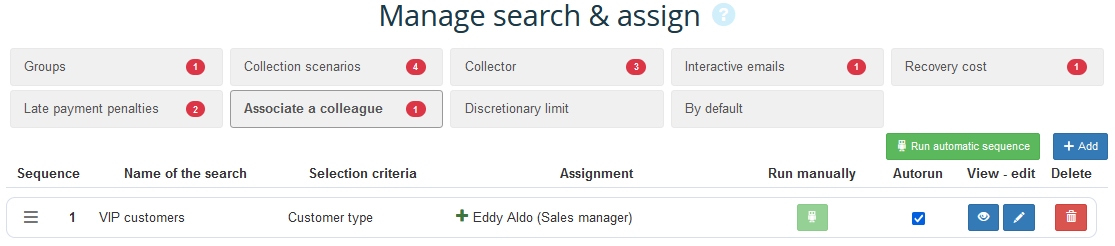
Contact-us so that we can set up your platform.
← Back : Online help » Various questions